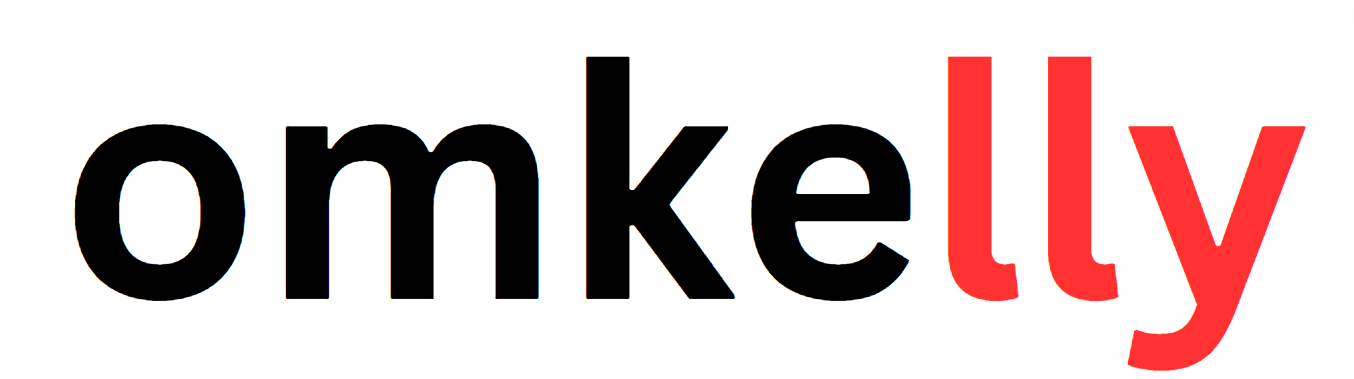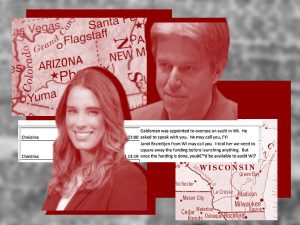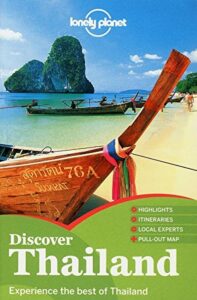Contents
Are you finding it difficult to reset your smartwatch? Look no further! “Resetting Your Smart Watch: A Step-by-Step Guide” is here to help you navigate through the process effortlessly. Whether you’re experiencing technical issues or simply want to start fresh, this comprehensive guide will walk you through each step, ensuring a hassle-free reset. With clear instructions and handy tips, resetting your smartwatch has never been easier. Get ready to take control of your device and make the most out of its features!
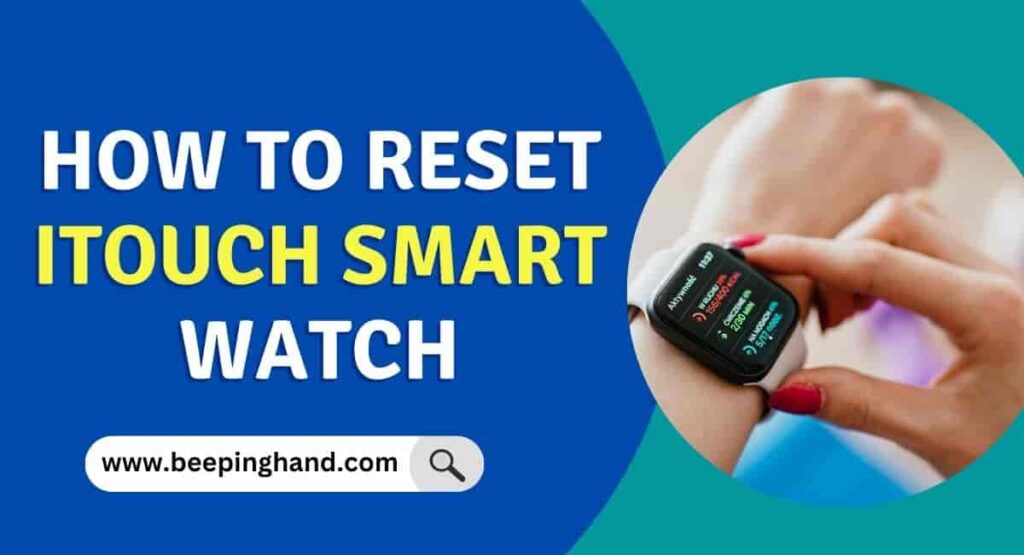
1. Restarting Your Smart Watch
1.1. Restarting VS Resetting
When it comes to troubleshooting issues with your smartwatch, one of the first steps you can take is restarting it. Restarting your smartwatch is different from resetting it. Restarting simply involves turning off and then turning on your device, similar to how you would reboot your computer or smartphone. On the other hand, resetting your smartwatch involves restoring it to its original factory settings, erasing all data and customizations.
1.2. Reasons to Restart
Restarting your smartwatch can often resolve minor glitches and temporary software issues that may be affecting its performance. Here are a few reasons why you might consider restarting your smartwatch:
-
Slow performance: If you notice that your smartwatch has become sluggish or unresponsive, a restart can help refresh its system and improve overall performance.
-
Battery drain issues: Sometimes, a misbehaving app or background processes can cause excessive battery drain. Restarting your smartwatch can help identify and resolve such issues.
-
Connectivity problems: If your smartwatch is having trouble staying connected to your smartphone or other devices, a simple restart can often fix the connectivity issues.
1.3. How to Restart
Restarting your smartwatch is a fairly simple process. Here’s how you can do it:
-
Locate the power button on your smartwatch. It is usually located on the side or at the bottom of the device.
-
Press and hold the power button until the power menu appears on the screen.
-
Look for the “Restart” or “Reboot” option in the power menu. Tap on it.
-
Wait for your smartwatch to turn off and then turn back on. This may take a few seconds.
Congratulations! You have successfully restarted your smartwatch. Now, let’s dive deeper into the different types of resets you can perform on your device.
2. Soft Resetting Your Smart Watch
2.1. What is a Soft Reset?
A soft reset, also known as a soft reboot or a forced restart, involves restarting your smartwatch when it is still powered on. Unlike a hard reset or factory reset, a soft reset doesn’t erase any data or settings on your device. Instead, it helps resolve minor software issues and refreshes the system, similar to restarting your smartwatch.
2.2. Reasons to Perform a Soft Reset
Performing a soft reset can be beneficial in several scenarios:
-
Unresponsive apps: If an app on your smartwatch becomes unresponsive or freezes, a soft reset can force the app to close and allow you to use your smartwatch normally again.
-
System freezes: If your smartwatch’s system becomes unresponsive or freezes, a soft reset can help unfreeze it without losing any data.
-
Memory management: Performing a soft reset periodically can help clear out any accumulated temporary files and improve overall memory management on your smartwatch.
2.3. Steps to Perform a Soft Reset
Performing a soft reset on your smartwatch is quite straightforward. Follow these steps to perform a soft reset:
-
Tap and hold the power button on your smartwatch until the power menu appears.
-
Look for the “Restart” or “Reboot” option in the power menu. Tap on it.
-
Give your smartwatch a few moments to power off and then power back on.
Your smartwatch should now be restarted, and any minor software issues you were experiencing should be resolved.
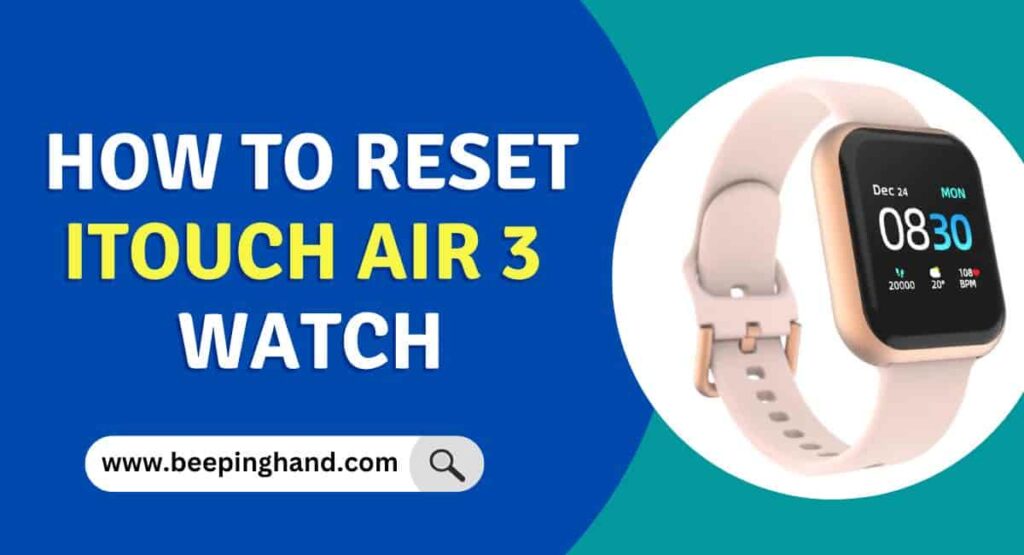
3. Hard Resetting Your Smart Watch
3.1. What is a Hard Reset?
A hard reset, also known as a factory reset or master reset, restores your smartwatch to its original factory settings. Performing a hard reset erases all data, settings, and personalized configurations from your device. It essentially wipes the slate clean and brings your smartwatch back to the state it was in when you first unboxed it.
3.2. Reasons to Perform a Hard Reset
There are a few reasons why you might need to perform a hard reset on your smartwatch:
-
Serious software issues: If your smartwatch is experiencing persistent software issues that cannot be resolved through other troubleshooting methods, a hard reset can provide a fresh start and potentially fix those issues.
-
Selling or giving away the device: Before selling or giving away your smartwatch, performing a hard reset ensures that all your personal data is completely removed from the device.
-
Forgotten passcode or lock pattern: If you forget the passcode or lock pattern for your smartwatch, a hard reset is often the only way to regain access to your device.
3.3. Steps to Perform a Hard Reset
Performing a hard reset on your smartwatch is a serious step, as it erases all data and settings on your device. Make sure to back up any important data before proceeding. Here’s how you can perform a hard reset on your smartwatch:
-
Go to the settings menu on your smartwatch. The exact location may vary depending on the brand and model of your device.
-
Look for the “System” or “General” settings option and tap on it.
-
Scroll down and look for the “Reset” or “Factory Reset” option. Tap on it.
-
You may be asked to authenticate your action with your passcode or lock pattern.
-
Once confirmed, your smartwatch will begin the hard reset process. This may take a few minutes.
After the hard reset is complete, your smartwatch will restart and be restored to its original factory settings. Remember to set up your device again and restore any desired data from your backup.
4. Factory Resetting Your Smart Watch
4.1. What is a Factory Reset?
A factory reset, also known as a master reset or hard reset, is the same as a hard reset. It involves erasing all data and settings on your smartwatch and restoring it to its original factory state. Performing a factory reset wipes away all personal information, apps, and customizations, essentially returning your smartwatch to its fresh-out-of-the-box condition.
4.2. Backup Your Data
Before performing a factory reset on your smartwatch, it is essential to back up any important data that you want to keep. This may include contacts, messages, app data, and other personalized settings. Backing up your data ensures that you don’t lose any critical information during the reset process. You can use the manufacturer’s official software or third-party applications to create backups of your smartwatch data.
4.3. Reasons to Perform a Factory Reset
Performing a factory reset on your smartwatch can be necessary for various reasons, including:
-
Severe software issues: If your smartwatch is plagued by severe and persistent software problems, a factory reset can help eliminate those issues and provide a fresh start.
-
Selling or giving away the device: Before selling or giving away your smartwatch, performing a factory reset ensures that your personal data is completely erased, protecting your privacy.
-
Transferring ownership: If you are transferring ownership of your smartwatch to someone else, a factory reset is essential to remove all your personal information and allow the new owner to set up the device as their own.
4.4. Steps to Perform a Factory Reset
Performing a factory reset on your smartwatch should be done with caution, as it erases all data and settings on your device. Follow these steps to perform a factory reset on your smartwatch:
-
Open the settings menu on your smartwatch. The location may vary depending on the brand and model.
-
Scroll through the settings options and look for the “System” or “General” section.
-
Tap on the “Reset” or “Factory Reset” option.
-
Read any warnings or prompts that appear on the screen and confirm your action when prompted.
-
Your smartwatch will now begin the factory reset process, which can take several minutes. Do not interrupt the process.
Once the factory reset is complete, your smartwatch will restart and be returned to its original factory settings. You will need to set up your smartwatch as if it were new, including reconfiguring settings, installing apps, and reconnecting to your smartphone.

5. Resetting Specific Smart Watch Brands
5.1. Resetting an Apple Watch
If you own an Apple Watch and need to reset it, here’s how you can do it:
-
Open the Settings app on your Apple Watch.
-
Scroll down and tap on “General.”
-
Tap on “Reset,” then select “Erase All Content and Settings.”
-
Authenticate your action with your passcode or Apple ID password, if requested.
-
Confirm your decision by tapping on “Erase All” when prompted.
Wait for your Apple Watch to complete the reset process, and it will reboot with the initial setup screen.
5.2. Resetting a Samsung Galaxy Watch
To reset a Samsung Galaxy Watch, follow these steps:
-
Swipe down on the watch face to access the quick settings panel.
-
Tap on the “Settings” icon.
-
Scroll down and tap on “General.”
-
Tap on “Reset.”
-
Select “Factory Reset.”
-
Authenticate your action with your passcode or pattern lock, if prompted.
-
Confirm the reset by tapping on “Tick” when prompted.
Allow your Samsung Galaxy Watch to complete the factory reset process. Once done, it will restart and be ready for reconfiguration.
5.3. Resetting a Garmin Watch
If you own a Garmin watch and need to reset it, follow these steps:
-
Press and hold the power button on your Garmin watch.
-
Stay on the power button until a menu appears.
-
Select “Settings.”
-
Scroll down and select “System.”
-
Scroll down and select “Restore Defaults” or “Reset.”
-
Confirm the action by selecting “Yes” or “Reset” when prompted.
Wait for your Garmin watch to complete the reset process. It will then restart with the factory default settings.
5.4. Resetting a Fitbit Watch
To reset a Fitbit watch, here’s what you need to do:
-
Go to the settings menu on your Fitbit watch.
-
Scroll down and tap on “About.”
-
Tap on “Factory Reset.”
-
Confirm the action by tapping on “Factory Reset” again.
Wait for your Fitbit watch to complete the factory reset process. It will restart and be ready for setup.
6. Troubleshooting After Reset
6.1. Common Issues After Reset
After performing a reset on your smartwatch, you might encounter a few common issues. Here are some of them:
-
Loss of data: A factory reset or hard reset erases all data on your smartwatch. Ensure that you have backed up your important data before resetting.
-
Connectivity problems: Sometimes, after a reset, you may face issues in connecting your smartwatch to your smartphone or other devices. Ensure that you follow the proper pairing procedure and check for any firmware updates.
-
App installations: If you had specific apps installed on your smartwatch before the reset, you will need to reinstall them manually from the respective app stores.
6.2. Connectivity Problems
If you are experiencing connectivity problems after resetting your smartwatch, try these troubleshooting steps:
-
Ensure that Bluetooth is enabled on both your smartwatch and smartphone.
-
Check if your smartwatch and smartphone are within the recommended Bluetooth range (usually around 30 feet).
-
Restart both your smartwatch and smartphone to reset their Bluetooth connections.
-
Unpair and re-pair your smartwatch with your smartphone, following the specific instructions for your device.
6.3. Performance Issues
If you notice performance issues after resetting your smartwatch, try these suggestions:
-
Check if there are any pending firmware or software updates for your smartwatch and install them.
-
Remove any unnecessary apps or watch faces that could be causing performance issues.
-
Clear the cache or temporary files on your smartwatch, if possible, to free up memory.
-
If the performance issues persist, consider contacting the manufacturer’s support for further assistance.
6.4. Battery Drain Problems
In some cases, you may notice increased battery drain after resetting your smartwatch. Here’s what you can do to address this issue:
-
Check if there are any power-intensive apps running in the background and close them or uninstall them if necessary.
-
Adjust the display brightness and screen timeout settings to conserve battery life.
-
Disable unnecessary features, such as Always-On Display or continuous heart rate monitoring, if your smartwatch allows it.
-
If battery drain continues to be a problem, consider contacting the manufacturer’s support for further guidance.
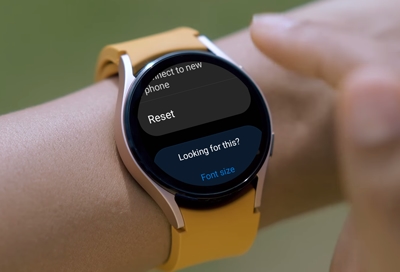
7. Benefits and Risks of Resetting
7.1. Benefits of Resetting
Resetting your smartwatch can offer several benefits:
-
Resolving software issues: Resetting can help fix a range of software-related problems, improving the overall performance and stability of your smartwatch.
-
Enhanced privacy: Performing a factory reset before selling or giving away your smartwatch ensures that all your personal data is wiped clean, protecting your privacy.
-
Starting fresh: A hard reset or factory reset gives you an opportunity to start afresh with your smartwatch, adjusting settings, reorganizing apps, and customizing it to your liking.
7.2. Risks and Considerations
While resetting your smartwatch can be beneficial, there are a few risks and considerations to keep in mind:
-
Data loss: Performing a hard reset or factory reset erases all data on your smartwatch. Make sure to back up any important data before proceeding.
-
Irreversible changes: Once you perform a hard reset or factory reset, the process is usually irreversible. Ensure that resetting is necessary and explore other troubleshooting options before resorting to a reset.
-
Potential complications: In rare cases, a reset can cause unforeseen issues during the process or afterward. It’s always a good idea to consult the manufacturer’s support or user guides if you have any doubts or concerns.
8. Frequently Asked Questions (FAQs)
8.1. Can Resetting a Smart Watch Fix Software Bugs?
Yes, resetting a smartwatch can often fix software bugs and temporary glitches. By performing a reset, you provide a fresh start for your smartwatch’s software, helping to resolve any underlying issues that may be causing the bugs.
8.2. Will Resetting Delete All Data?
Yes, depending on the type of reset you perform, it can delete all data on your smartwatch. A hard reset or factory reset erases all data, settings, and personalized configurations, while a soft reset does not.
8.3. How Often Should I Reset My Smart Watch?
The need to reset your smartwatch varies based on individual usage and the stability of its software. In general, it is recommended to perform a reset only when necessary, such as when troubleshooting persistent issues or before transferring ownership.
8.4. Can I Reset My Smart Watch While It’s Charging?
Yes, you can generally reset your smartwatch while it’s charging. However, it’s a good practice to ensure that your smartwatch has a stable power source and is not experiencing any charging issues before proceeding with a reset.

9. Conclusion
Resetting your smartwatch can be a useful troubleshooting tool to resolve software issues and restore your device to its original factory settings. Restarting, soft resetting, hard resetting, and factory resetting provide different levels of resetting options, catering to various needs and scenarios.
However, it’s important to remember that performing a reset, especially a hard reset or factory reset, comes with the risk of data loss. It is crucial to back up any important data before proceeding with a reset. If you encounter any complications or uncertainties during the resetting process, reach out to the manufacturer’s support or consult the user guides for further assistance.
By understanding the different types of resets and how they can benefit your smartwatch, you can effectively troubleshoot and address any performance or software-related issues that may arise. Resetting your smartwatch is just one step towards maintaining its optimal functionality and ensuring a seamless user experience.