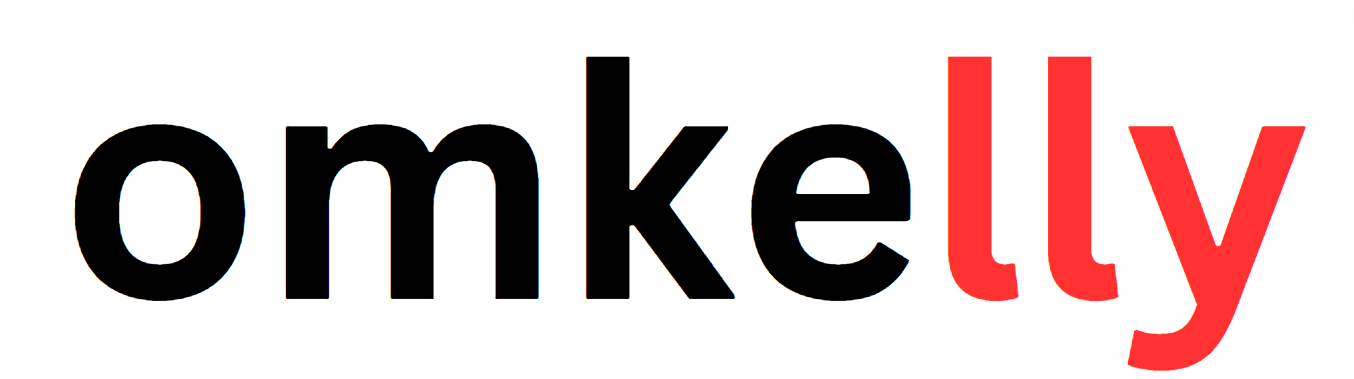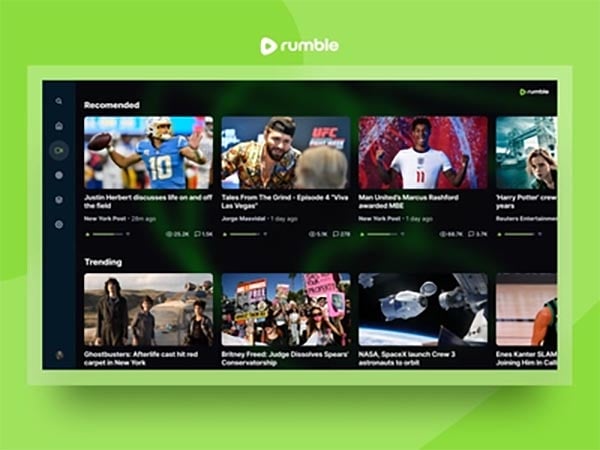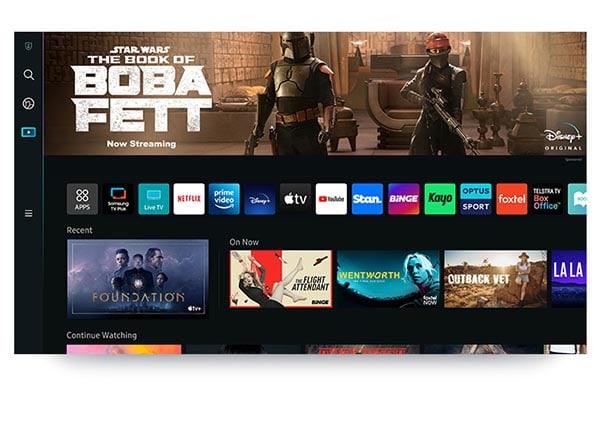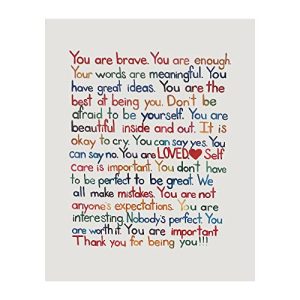Contents
- How to Watch Rumble on a Smart TV
- 1. Compatibility of Smart TV
- 2. Downloading and Installing the Rumble App
- 3. Subscribing to Rumble
- 4. Casting Rumble from Mobile Devices
- 5. Casting Rumble from a Computer
- 6. Using Smart TV Web Browser
- 7. Troubleshooting Common Issues
- 8. Updating Smart TV Firmware
- 9. Other Ways to Stream Rumble on Smart TV
- 10. Exploring Rumble Content on a Smart TV
If you’re a fan of Rumble, the popular video platform, and you have a Smart TV, then you’re in luck! We have a simple solution for you on how to watch Rumble on your Smart TV. No need to worry about missing out on your favorite Rumble content anymore. With just a few easy steps, you’ll be able to enjoy all the videos on the big screen from the comfort of your living room. Say goodbye to squinting at your phone or laptop and say hello to a whole new level of entertainment. Let’s get started!
How to Watch Rumble on a Smart TV
1. Compatibility of Smart TV
Before diving into the process of watching Rumble on your smart TV, it’s important to ensure that your TV is compatible with the platform. Rumble is available on a wide range of smart TVs, including popular brands such as Samsung, LG, Sony, and Vizio. To check if your smart TV is compatible, search for the Rumble app on your TV’s app store or visit the official Rumble website for a list of supported devices.
2. Downloading and Installing the Rumble App
Once you have confirmed that your smart TV is compatible with Rumble, the next step is to download and install the Rumble app. On most smart TVs, you can find the app by navigating to the app store or market icon on your home menu. Search for “Rumble” in the search bar and select the official Rumble app from the results. Click on the “Install” or “Download” button to start the installation process. Once the app is installed, you can find it on your TV’s app menu or home screen.
3. Subscribing to Rumble
To access all the content available on Rumble, you need to have a subscription. On your smart TV, launch the Rumble app and follow the on-screen instructions to create an account or sign in with your existing Rumble credentials. After signing in, you will be prompted to choose a subscription plan. Rumble offers different subscription options, including a free ad-supported plan and a premium ad-free plan. Select the plan that suits your preferences and proceed with the subscription process. Once subscribed, you can enjoy all the exclusive content on Rumble right from your smart TV.
4. Casting Rumble from Mobile Devices
If you prefer to watch Rumble videos on your smart TV using your mobile device, you can easily do so by casting. First, ensure that your mobile device and smart TV are connected to the same Wi-Fi network. Launch the Rumble app on your mobile device and start playing the video you want to watch on your TV. Look for the casting icon, usually represented by a TV or monitor symbol, within the Rumble app and tap on it. From the list of available devices, select your smart TV. The video will then be cast onto your TV screen, allowing you to sit back and enjoy Rumble content in all its glory.
5. Casting Rumble from a Computer
If you’re using a computer or laptop and want to watch Rumble on your smart TV, casting is also an option. To get started, make sure your computer and smart TV are connected to the same Wi-Fi network. Open a web browser on your computer and visit the official Rumble website. Sign in to your Rumble account and browse through the available videos. Once you’ve found the video you want to watch on your TV, look for the casting icon on the video player. Click on it and select your smart TV from the list of available devices. The video will now play on your smart TV, allowing for a more immersive viewing experience.
6. Using Smart TV Web Browser
If your smart TV has a built-in web browser, you can directly access Rumble from there. Launch the web browser on your smart TV and enter the official Rumble website URL. Once the website loads, sign in to your Rumble account and start browsing through the vast selection of content available. With the convenience of a larger screen and the comfort of your living room, you can easily navigate Rumble using your TV remote or a compatible wireless keyboard. This method is especially useful for those who prefer a more traditional browsing experience on their smart TVs.
7. Troubleshooting Common Issues
While watching Rumble on your smart TV, you may encounter a few common issues. Some of the typical problems include video buffering, app crashes, or playback errors. If you experience buffering or slow loading times, check your internet connection to ensure it’s stable and fast enough. If the Rumble app crashes or freezes, try restarting your smart TV or reinstalling the Rumble app. In case of playback errors, make sure you have the latest version of the Rumble app installed and the firmware of your smart TV is up to date. If the issues persist, reach out to Rumble’s customer support for further assistance.
8. Updating Smart TV Firmware
To ensure optimal performance and compatibility with the Rumble app, it’s recommended to keep your smart TV’s firmware up to date. Firmware updates often include bug fixes, performance improvements, and new features that can enhance your overall viewing experience. To check for updates, go to your smart TV’s settings menu and select the “System” or “Software Update” option. If a firmware update is available, follow the on-screen instructions to download and install it. Once the update is complete, your smart TV will be ready to deliver the best Rumble experience possible.
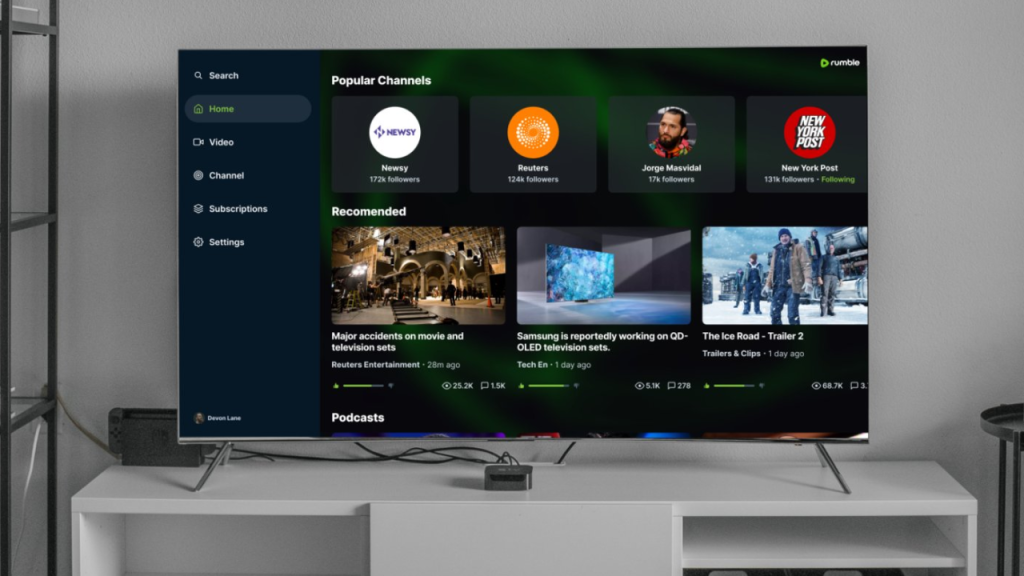
9. Other Ways to Stream Rumble on Smart TV
Apart from the methods mentioned above, there are other ways to stream Rumble on your smart TV. If you have a streaming device such as a Roku, Amazon Fire Stick, or Apple TV, you can download the Rumble app from the respective app stores and watch Rumble directly on your TV. Additionally, some smart TVs have built-in Chromecast support, allowing you to cast Rumble videos from your mobile device or computer without the need for additional devices. Explore these options to find the most convenient way to enjoy Rumble on your smart TV.
10. Exploring Rumble Content on a Smart TV
Now that you know how to watch Rumble on your smart TV, it’s time to explore the vast array of content available on the platform. Rumble hosts an incredible variety of videos, including breaking news, political commentary, DIY tutorials, comedy sketches, and much more. Use the search function to find videos on specific topics or browse through the recommended content to discover new and interesting creators. With the ability to watch Rumble on your smart TV, you can fully immerse yourself in the world of unique and diverse content that Rumble has to offer.
In conclusion, watching Rumble on a smart TV is a seamless and enjoyable experience. Whether you choose to download the Rumble app directly on your TV, cast videos from your mobile devices or computer, or utilize the web browser on your smart TV, there are multiple ways to access Rumble’s exclusive content. By following the steps outlined in this guide, you can easily set up and start enjoying all that Rumble has to offer on your big screen. So grab some popcorn, sit back, and get ready to dive into the world of Rumble on your smart TV. Happy streaming!