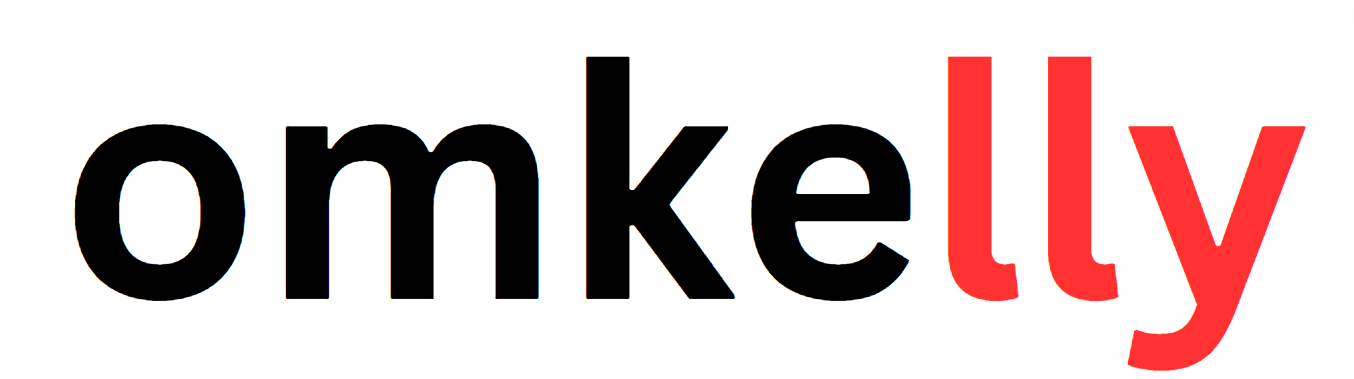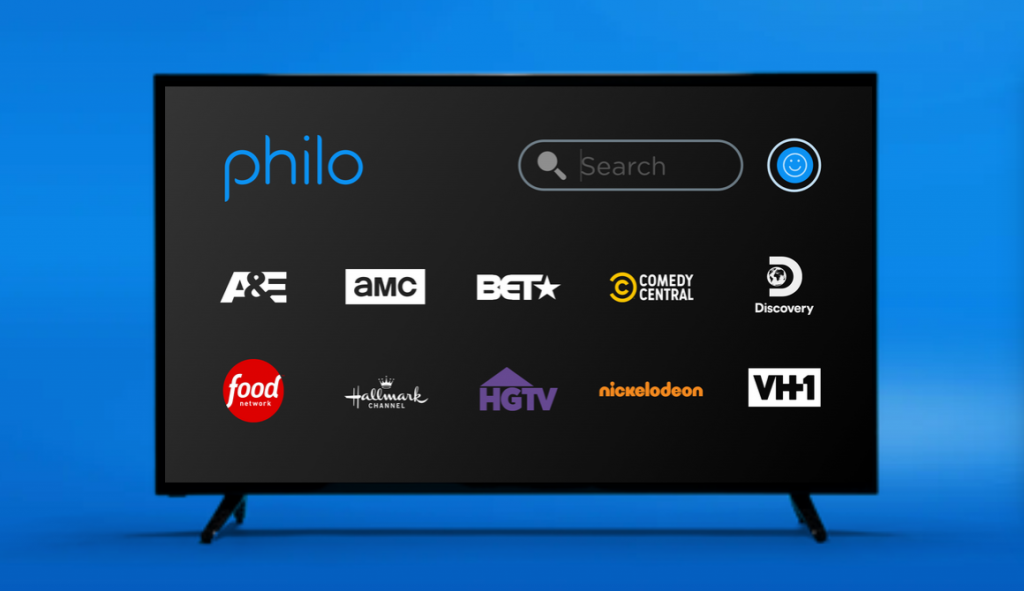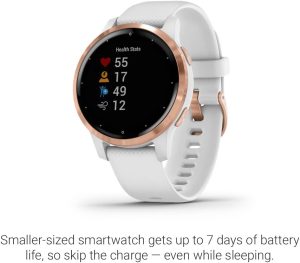Contents
- Check Compatibility of Your Smart TV
- Install Philo App on Your Smart TV
- Alternative Methods to Install Philo on Smart TV
- Sign Up for a Philo Account
- Log into Philo on Your Smart TV
- Navigating the Philo App on Smart TV
- Streaming and Watching Content on Philo
- Using Philo’s DVR and On-Demand Features
- Troubleshooting Common Issues
- Contact Philo Support for Assistance
So you have a Smart TV and you’re wondering how to watch Philo on it? Well, you’re in the right place! In this article, we’ll show you the simple steps to get Philo up and running on your Smart TV. Whether you’re a tech-savvy guru or a complete beginner, don’t worry, we’ve got you covered. By following our easy instructions, you’ll be able to enjoy all your favorite shows and movies on Philo, right from the comfort of your living room. So let’s get started and make your Smart TV even smarter with Philo!
Check Compatibility of Your Smart TV
Before you begin the process of installing the Philo app on your smart TV, it is important to check the compatibility of your device. Start by checking the operating system of your smart TV. Different smart TVs use different operating systems, such as Android TV, Tizen, WebOS, or Roku OS. Make sure to verify if the Philo app is compatible with the operating system of your smart TV.
Another crucial aspect to consider is whether your smart TV has access to app stores. Not all smart TVs have the capability to download and install apps, so it’s essential to confirm if your device supports app installation. Most modern smart TVs come with pre-installed app stores like Google Play Store, Samsung Apps, LG Content Store, or Roku Channel Store. Check if your smart TV has access to these app stores or any other relevant app store.
Install Philo App on Your Smart TV
Once you have confirmed that your smart TV is compatible and supports app installation, it’s time to check if the Philo app is available on your smart TV’s app store. Open the app store on your smart TV and search for the Philo app. If you find the app listed in the app store, that means it is compatible with your device.
To download and install the Philo app on your smart TV, simply select the app from the search results and follow the on-screen instructions. The installation process may vary slightly depending on the operating system of your smart TV. Once the installation is complete, you can proceed to the next steps.
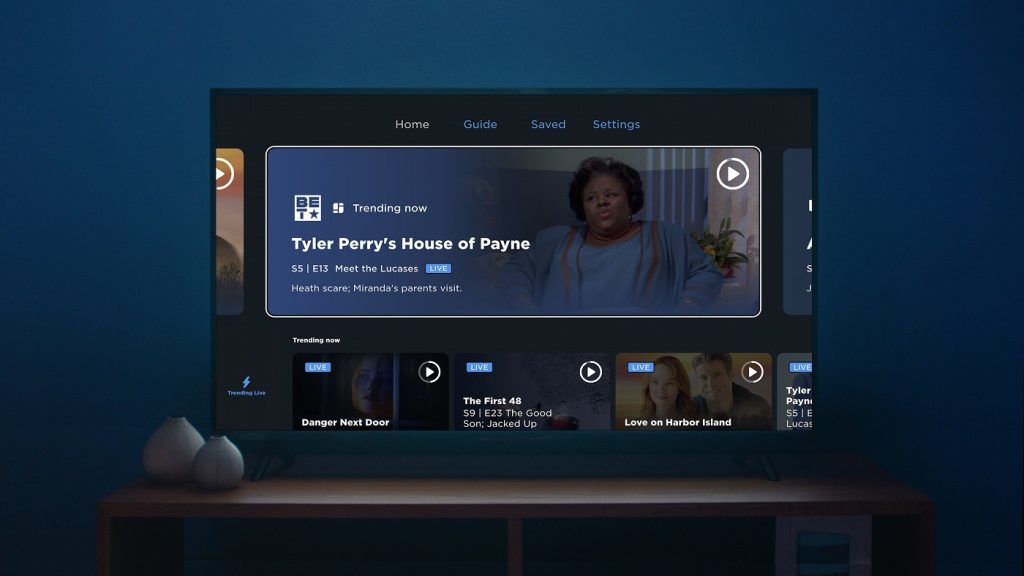
Alternative Methods to Install Philo on Smart TV
If you couldn’t find the Philo app in your smart TV’s app store, don’t worry! There are alternative methods to install Philo on your smart TV. One option is to use a streaming device or gaming console with app compatibility. Devices like Amazon Fire TV Stick, Roku, Apple TV, or Google Chromecast can be connected to your smart TV and allow you to download and install the Philo app from their respective app stores.
Another alternative method is screen mirroring or casting from a mobile device or computer. If you have a smartphone, tablet, or laptop that supports screen mirroring, you can mirror the Philo app from your mobile device or computer to your smart TV. This allows you to access and watch Philo content on your TV screen, even if the app is not directly installed on your smart TV.
Sign Up for a Philo Account
Before you can start streaming your favorite shows and movies on Philo, you’ll need to sign up for a Philo account. To do this, visit the Philo website using your preferred web browser on your computer or mobile device. On the website, you will find a “Sign Up” or “Get Started” button. Click on it to begin the account creation process.
Once you are on the sign-up page, select a subscription plan that suits your preferences and budget. Philo offers different packages with various channel lineups, so choose the one that best aligns with your viewing preferences. After selecting your desired plan, you will be prompted to create your account by providing your email address and creating a password. Make sure to choose a strong password to protect your account.

Log into Philo on Your Smart TV
Now that you have signed up for a Philo account, it’s time to log in on your smart TV. Launch the Philo app on your smart TV by navigating to the app section or using the designated button on your remote control. Once the app is open, you will see a login screen where you can enter your Philo account credentials.
Use the remote control or any other input method provided by your smart TV to enter your email address and password associated with your Philo account. Take your time to ensure that you input the information correctly to avoid any login issues. Once you have entered the correct credentials, select the “Login” or “Sign In” button, and you should be logged into your Philo account on your smart TV.
Navigating the Philo App on Smart TV
After successfully logging into your Philo account on your smart TV, you can start navigating and exploring the various features and options within the Philo app. One of the key features you’ll encounter is the channel guide, which displays a schedule of all available channels and their upcoming programs. Use your remote control to scroll through the channel guide and select the channel you wish to watch.
Additionally, you can explore program listings by genre or search for specific shows or movies within the Philo app. The search function allows you to enter keywords and find relevant content in just seconds. This feature comes in handy when you have a specific show or movie in mind that you want to watch.
Don’t forget to take advantage of the settings and preferences section in the Philo app. Here, you can customize your viewing experience by adjusting settings like closed captions, parental controls, and favorite channels. Make sure to explore these options and set up the app according to your preferences.

Streaming and Watching Content on Philo
Now that you have familiarized yourself with the Philo app on your smart TV, it’s time to start streaming and watching your favorite shows and movies. Browse through the channel guide or use the search function to find the content you want to watch. Once you have found something that catches your interest, select it to access the detailed information and play it on your smart TV.
The Philo app provides a user-friendly interface for controlling playback. You can pause, rewind, fast forward, or adjust the volume using the controls on your remote control or on-screen options. Take your time to explore and experiment with these playback controls to enhance your viewing experience.
Using Philo’s DVR and On-Demand Features
Philo offers additional features like DVR (Digital Video Recorder) and on-demand content to enhance your streaming experience. With the DVR feature, you can record your favorite shows and movies to watch at a later time. To record a show or movie, simply navigate to the desired content using the channel guide or search function, and select the “Record” button. The recorded content will be available in your DVR library for future viewing.
In addition to the DVR feature, Philo also provides access to a wide range of on-demand content. This includes popular TV shows, movies, and other videos that you can watch at any time. Simply navigate to the on-demand section within the Philo app and browse through the available options. Select the content you want to watch, and it will start playing on your smart TV.
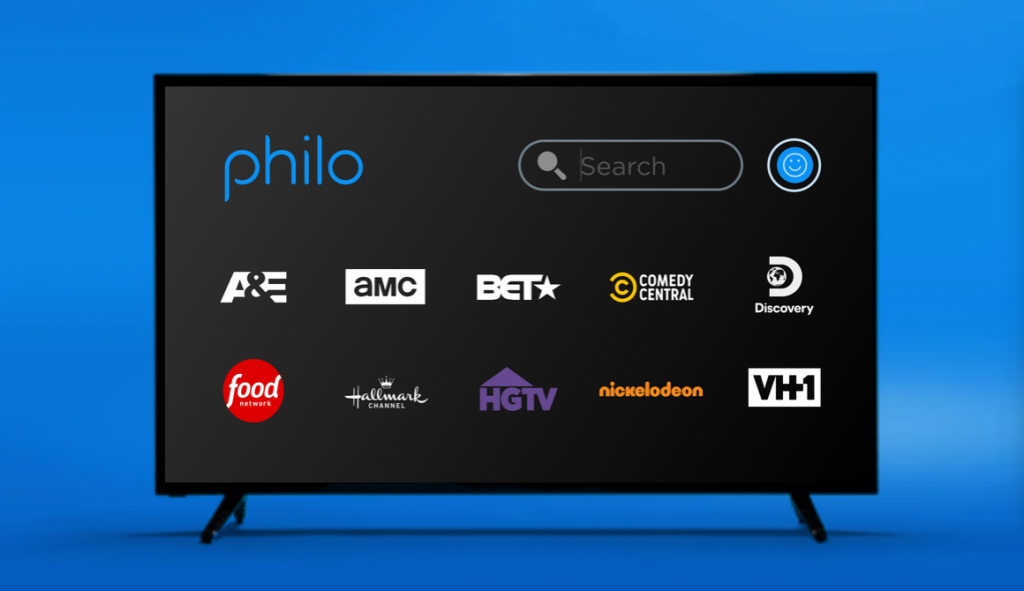
Troubleshooting Common Issues
While using the Philo app on your smart TV, you may encounter some common issues. If you’re experiencing connectivity problems, the first thing to check is your internet connection. Ensure that your smart TV is connected to a stable and reliable internet connection. If the issue persists, try restarting your smart TV and router, and check if there are any firmware updates available for your smart TV.
If you’re facing issues specifically with the Philo app, it’s a good idea to check for updates. App developers often release updates to fix bugs and improve performance. To update the Philo app on your smart TV, go to the app store, search for the Philo app, and see if there are any available updates. If an update is available, download and install it to ensure you have the latest version of the app.
Contact Philo Support for Assistance
If you have tried all the troubleshooting steps and still need assistance, don’t hesitate to reach out to Philo’s support team. They are dedicated to helping customers and resolving any issues you may encounter while using the Philo app on your smart TV.
Start by visiting Philo’s support website, where you can find valuable resources such as FAQs, user guides, and troubleshooting articles. These resources may have the answers to your questions and provide step-by-step instructions to resolve common issues.
If you need further assistance or the issue cannot be resolved through self-help resources, you can contact Philo’s customer support directly. They have a team of knowledgeable and friendly representatives who are available to assist you. Contact information, such as phone numbers or email addresses, can be found on Philo’s support website. Reach out to them, explain your problem in detail, and they will guide you through the process of resolving the issue.
In conclusion, watching Philo on your smart TV is an enjoyable and convenient way to stream your favorite content. By checking the compatibility of your smart TV, installing the Philo app, signing up for an account, and navigating the app’s features, you’ll be able to stream and watch content from the comfort of your own living room. If you encounter any issues, remember to consult the available resources and reach out to Philo’s support team for assistance. Happy streaming!