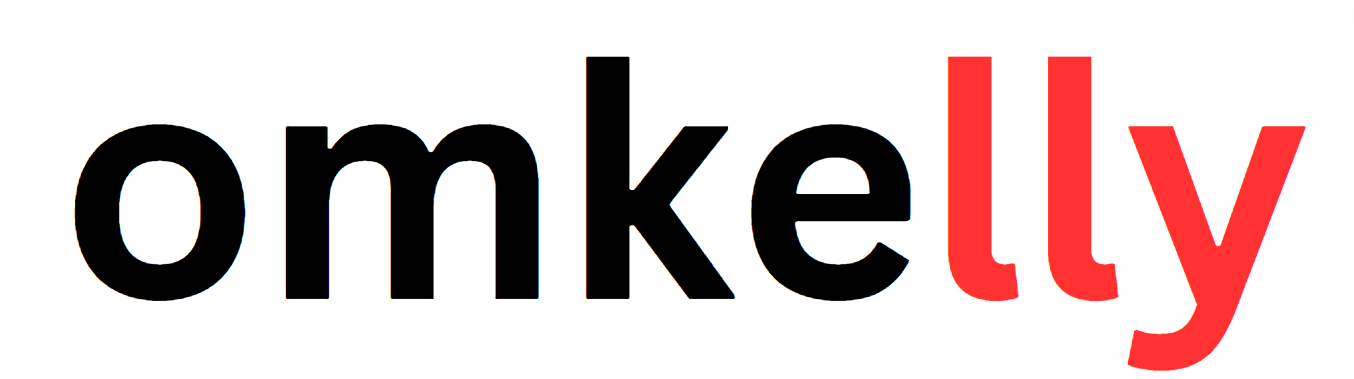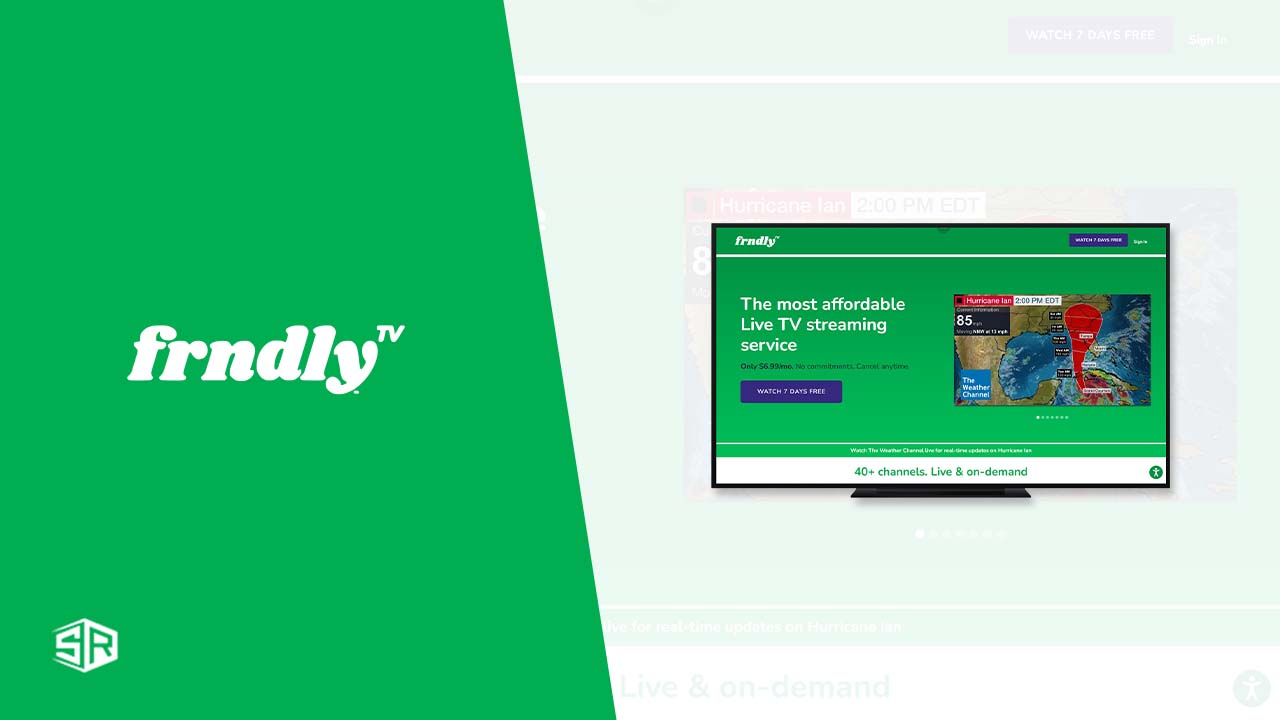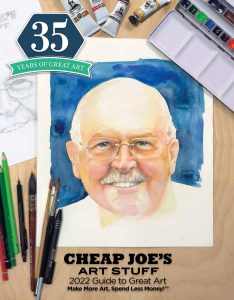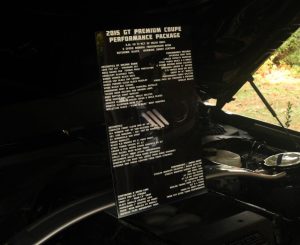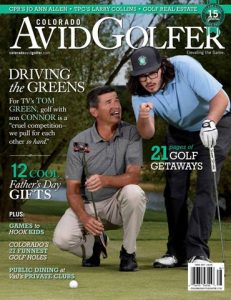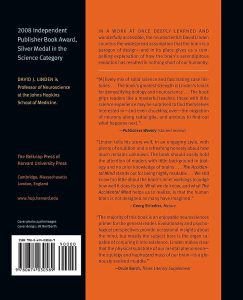Contents
- Before You Begin
- Option 1: Using Smart TV’s App Store
- Option 2: Casting from Your Mobile Device
- Connect your Smart TV and mobile device to the same Wi-Fi network
- Install Frndly TV app on your mobile device
- Open the Frndly TV app on your mobile device
- Select the content you want to watch on your mobile device
- Tap the casting icon on your mobile device
- Choose your Smart TV from the list of available devices
- Enjoy Frndly TV on your Smart TV
- Option 3: Using HDMI or Display Cable
- Connect one end of the HDMI or display cable to your Smart TV’s HDMI port
- Connect the other end of the cable to your laptop’s HDMI or display port
- Switch your Smart TV’s input to the corresponding HDMI port
- Open a web browser on your laptop
- Go to the Frndly TV website
- Log in to your Frndly TV account or create a new account
- Select the content you want to watch on your laptop
- Enjoy Frndly TV on your Smart TV
- Option 4: Using Screen Mirroring (Android)
- Navigate to the Settings menu on your Smart TV
- Enable Screen Mirroring or Casting
- On your Android device, swipe down from the top of the screen to access the Quick Settings menu
- Tap on Screen Mirroring or Cast Screen
- Choose your Smart TV from the list of available devices
- Open the Frndly TV app on your Android device
- Select the content you want to watch on your Android device
- Enjoy Frndly TV on your Smart TV
- Option 5: Using AirPlay (Apple Devices)
- Ensure that your Smart TV supports AirPlay
- On your Apple device, swipe up from the bottom of the screen to access the Control Center
- Tap on Screen Mirroring or AirPlay
- Select your Smart TV from the list of available devices
- Open the Frndly TV app on your Apple device
- Choose the content you want to watch on your Apple device
- Enjoy Frndly TV on your Smart TV
- Option 6: Using a Streaming Device
- Purchase and set up a compatible streaming device
- Connect the streaming device to your Smart TV via HDMI
- Follow the on-screen prompts to set up the streaming device
- Use the remote to navigate to the app store on the streaming device
- Search for and download the Frndly TV app
- Launch the Frndly TV app on the streaming device
- Sign in to your Frndly TV account or create a new account
- Select the content you want to watch on your Smart TV
- Enjoy Frndly TV on your Smart TV
- Option 7: Using a Gaming Console
- Ensure that your gaming console is connected to the internet
- Access the app store or media streaming services on your gaming console
- Search for and download the Frndly TV app
- Launch the Frndly TV app on your gaming console
- Sign in to your Frndly TV account or create a new account
- Select the content you want to watch on your Smart TV
- Enjoy Frndly TV on your Smart TV
- Option 8: Using a Media Streaming Device
- Ensure that your media streaming device is connected to the internet
- Connect the media streaming device to your Smart TV
- Follow the on-screen prompts to set up the media streaming device
- Use the remote to navigate to the app store on the media streaming device
- Search for and download the Frndly TV app
- Launch the Frndly TV app on the media streaming device
- Sign in to your Frndly TV account or create a new account
- Select the content you want to watch on your Smart TV
- Enjoy Frndly TV on your Smart TV
- Option 10: Using a Smart DVD Player
- Ensure that your Smart DVD player is connected to the internet
- Connect the Smart DVD player to your Smart TV
- Follow the on-screen prompts to set up the Smart DVD player
- Use the remote to navigate to the app store on the Smart DVD player
- Search for and download the Frndly TV app
- Launch the Frndly TV app on the Smart DVD player
- Sign in to your Frndly TV account or create a new account
- Select the content you want to watch on your Smart TV
- Enjoy Frndly TV on your Smart TV
Are you tired of missing out on your favorite TV shows and channels because they are not available on your smart TV? Well, fret no more! With the easy-to-follow guide on how to watch Frndly TV on your smart TV, you can now enjoy all your favorite channels and shows right from your living room. Say goodbye to the hassle of switching between devices or settling for subpar streaming services. With Frndly TV, you can bring all your favorite channels directly to your smart TV and never miss a moment of your favorite content again. It’s time to take your TV viewing experience to a whole new level of convenience and enjoyment.
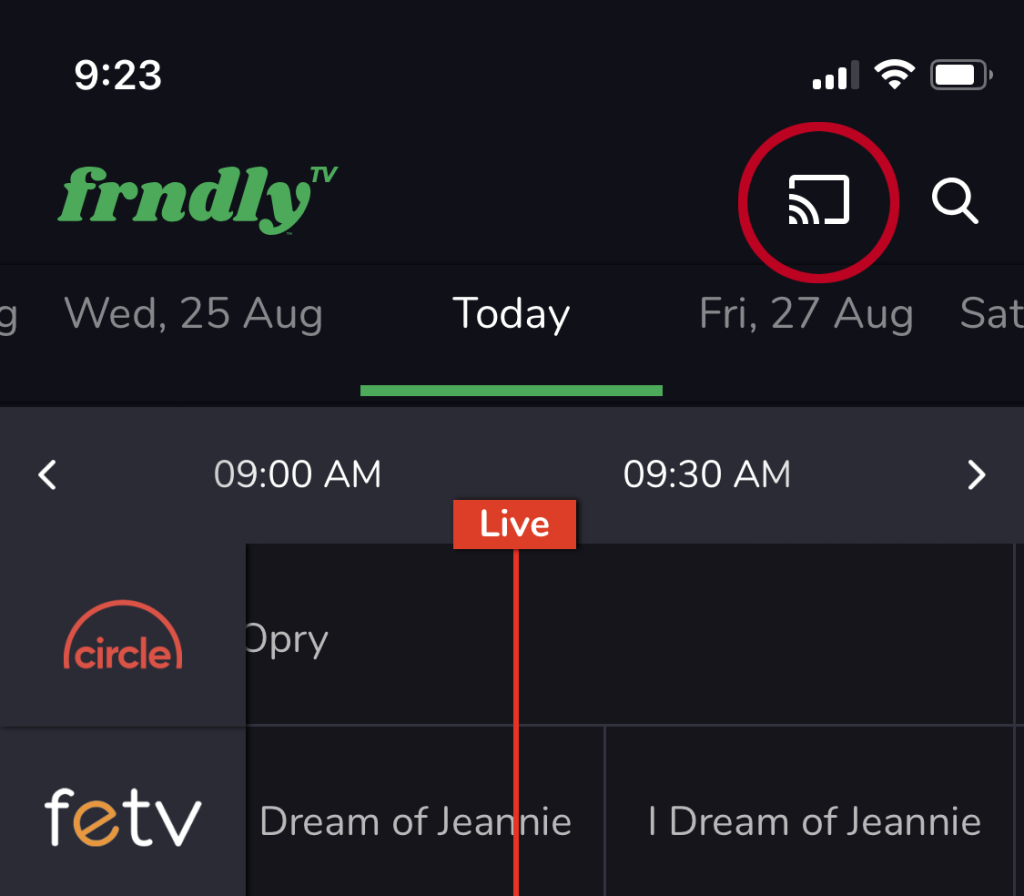
Before You Begin
Before you begin streaming Frndly TV on your Smart TV, there are a few important things to check and ensure:
Check if your Smart TV is compatible with Frndly TV
Firstly, you need to check if your Smart TV is compatible with Frndly TV. Frndly TV is compatible with a wide range of Smart TVs, but it’s always a good idea to verify compatibility before proceeding.
Ensure that your Smart TV is connected to the internet
To stream Frndly TV on your Smart TV, it is crucial to ensure that your Smart TV is connected to the internet. This can typically be done by connecting your Smart TV to your home Wi-Fi network. Make sure your Wi-Fi is working properly and that your Smart TV is connected to the same network.
Option 1: Using Smart TV’s App Store
If your Smart TV has its own app store, you can easily find and install the Frndly TV app directly on your TV.
Access the App Store on your Smart TV
To access the app store on your Smart TV, you usually need to navigate through the menu or home screen. Look for a dedicated button on your TV remote that says “App Store” or something similar. Press the button to launch the app store.
Search for Frndly TV app
Once you are in the app store, use the search function to look for the Frndly TV app. Type “Frndly TV” in the search bar and wait for the results to appear. Select the Frndly TV app from the search results.
Download and install Frndly TV app
After selecting the Frndly TV app, you will be taken to its download page. Click on the “Download” or “Install” button to begin the installation process. Wait for the app to download and install on your Smart TV.
Create an account or sign in to your existing account
Once the installation is complete, open the Frndly TV app on your Smart TV. If you already have a Frndly TV account, sign in using your credentials. If you are new to Frndly TV, you will need to create an account by following the on-screen instructions.
Start watching Frndly TV on your Smart TV
Now that you have successfully installed the Frndly TV app and signed in to your account, you can start watching your favorite shows and channels on your Smart TV. Explore the app, browse through the available content, and enjoy Frndly TV on your big screen.
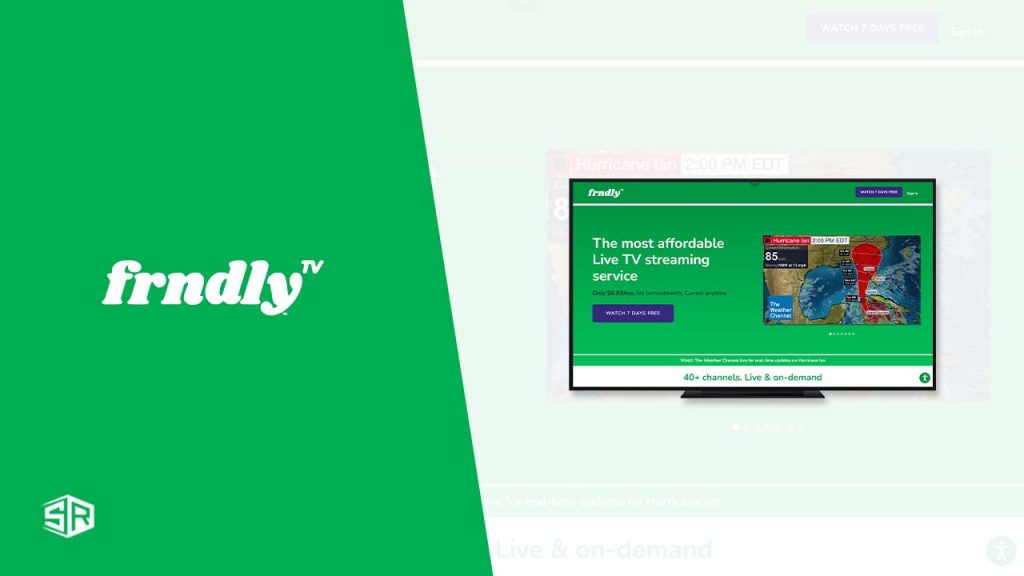
Option 2: Casting from Your Mobile Device
Another convenient way to watch Frndly TV on your Smart TV is to cast it from your mobile device.
Connect your Smart TV and mobile device to the same Wi-Fi network
The first step is to ensure that both your Smart TV and your mobile device are connected to the same Wi-Fi network. This is essential for the casting feature to work seamlessly.
Install Frndly TV app on your mobile device
Go to your mobile device’s app store (Google Play Store for Android or App Store for iOS) and search for the Frndly TV app. Once you find the app, proceed to download and install it on your mobile device.
Open the Frndly TV app on your mobile device
After the installation is complete, open the Frndly TV app on your mobile device. Sign in to your Frndly TV account using your login credentials. If you are new to Frndly TV, you can create a new account within the app.
Select the content you want to watch on your mobile device
Once you are logged in, browse through the available shows and channels on Frndly TV. Choose the content you want to watch on your Smart TV and select it.
Tap the casting icon on your mobile device
Look for the casting icon within the Frndly TV app on your mobile device. It is usually represented by a rectangle with a Wi-Fi symbol inside it. Tap on this icon to initiate the casting process.
Choose your Smart TV from the list of available devices
After tapping the casting icon, a list of available devices will appear on your mobile device’s screen. Look for your Smart TV’s name in the list and tap on it to start casting.
Enjoy Frndly TV on your Smart TV
Once you have successfully selected your Smart TV as the casting device, the content you chose on your mobile device will start playing on your Smart TV. Sit back, relax, and enjoy watching Frndly TV on your Smart TV’s larger screen.
Option 3: Using HDMI or Display Cable
If you prefer a more traditional method, you can connect your laptop or computer to your Smart TV using an HDMI or display cable.
Connect one end of the HDMI or display cable to your Smart TV’s HDMI port
Start by locating the HDMI port on your Smart TV. It is usually located on the back or side of the TV. Take one end of the HDMI or display cable and plug it into the HDMI port on your Smart TV.
Connect the other end of the cable to your laptop’s HDMI or display port
Next, locate the HDMI or display port on your laptop or computer. Connect the other end of the HDMI or display cable to this port.
Switch your Smart TV’s input to the corresponding HDMI port
Once the cable is properly connected, use your Smart TV’s remote control to switch the input to the corresponding HDMI port. This will allow your Smart TV to receive the signal from your laptop or computer.
Open a web browser on your laptop
Now that your laptop or computer is connected to your Smart TV, open a web browser on your device. This will serve as the platform for accessing Frndly TV on your Smart TV.
Go to the Frndly TV website
In the web browser, navigate to the official Frndly TV website. You can search for it using a search engine or type the URL (www.frndlytv.com) directly into the address bar.
Log in to your Frndly TV account or create a new account
Once you are on the Frndly TV website, log in to your Frndly TV account using your login credentials. If you don’t have an account yet, you can create a new one by following the on-screen instructions.
Select the content you want to watch on your laptop
After logging in, explore the available shows and channels on Frndly TV’s website. Choose the content you want to watch on your Smart TV by clicking on it.
Enjoy Frndly TV on your Smart TV
As you select the content on your laptop or computer, it will be displayed on your Smart TV’s screen. Sit back, relax, and enjoy watching Frndly TV on your Smart TV through the HDMI or display cable connection.
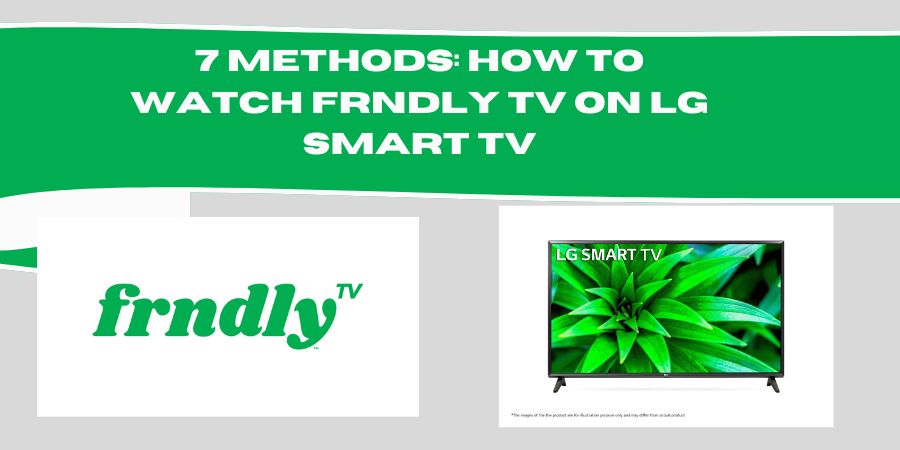
Option 4: Using Screen Mirroring (Android)
If you have an Android device, you can utilize the screen mirroring feature to stream Frndly TV on your Smart TV.
Navigate to the Settings menu on your Smart TV
Using your Smart TV’s remote control, navigate to the settings menu. Look for an option that says “Screen Mirroring” or “Casting.” The exact location of this option may vary depending on your TV’s brand and model.
Enable Screen Mirroring or Casting
Once you find the Screen Mirroring or Casting option, select it and enable the feature. This will allow your Smart TV to receive the screen mirroring signals from your Android device.
On your Android device, swipe down from the top of the screen to access the Quick Settings menu
Swipe down from the top of your Android device’s screen to reveal the Quick Settings menu. You may need to swipe twice or use two fingers depending on your device.
Tap on Screen Mirroring or Cast Screen
Within the Quick Settings menu, look for the Screen Mirroring or Cast Screen icon. Tap on it to initiate the screen mirroring process.
Choose your Smart TV from the list of available devices
Once you tap the Screen Mirroring or Cast Screen icon, a list of available devices will appear on your Android device’s screen. Look for your Smart TV’s name in the list and tap on it to begin the screen mirroring session.
Open the Frndly TV app on your Android device
After connecting to your Smart TV, open the Frndly TV app on your Android device. Log in to your Frndly TV account or create a new account if you don’t have one already.
Select the content you want to watch on your Android device
Once you are logged in, browse through the available content on the Frndly TV app. Choose the show or channel you want to watch on your Smart TV by selecting it within the app.
Enjoy Frndly TV on your Smart TV
As you select the content on your Android device, it will be mirrored and displayed on your Smart TV’s screen. Sit back, relax, and enjoy watching Frndly TV on your Smart TV through the screen mirroring feature.
Option 5: Using AirPlay (Apple Devices)
If you own an Apple device, such as an iPhone or iPad, you can utilize the AirPlay feature to stream Frndly TV on your Smart TV.
Ensure that your Smart TV supports AirPlay
Before proceeding, make sure that your Smart TV supports AirPlay. If your Smart TV is an Apple TV or has built-in AirPlay compatibility, you should be good to go.
On your Apple device, swipe up from the bottom of the screen to access the Control Center
Swipe up from the bottom of your Apple device’s screen to access the Control Center. This is where you can find various settings and shortcuts.
Tap on Screen Mirroring or AirPlay
Within the Control Center, look for an option that says “Screen Mirroring” or “AirPlay.” Tap on this option to initiate the AirPlay process.
Select your Smart TV from the list of available devices
After tapping on the Screen Mirroring or AirPlay option, a list of available devices will appear. Look for your Smart TV’s name in the list and select it to start the AirPlay session.
Open the Frndly TV app on your Apple device
Once you have successfully connected your Apple device to your Smart TV, open the Frndly TV app on your device. Log in to your Frndly TV account or create a new account if you don’t have one.
Choose the content you want to watch on your Apple device
After logging in, browse through the available content on the Frndly TV app. Select the show or channel you want to watch on your Smart TV by tapping on it.
Enjoy Frndly TV on your Smart TV
As you select the content on your Apple device, it will be streamed and displayed on your Smart TV’s screen. Sit back, relax, and enjoy watching Frndly TV on your Smart TV through the AirPlay feature.
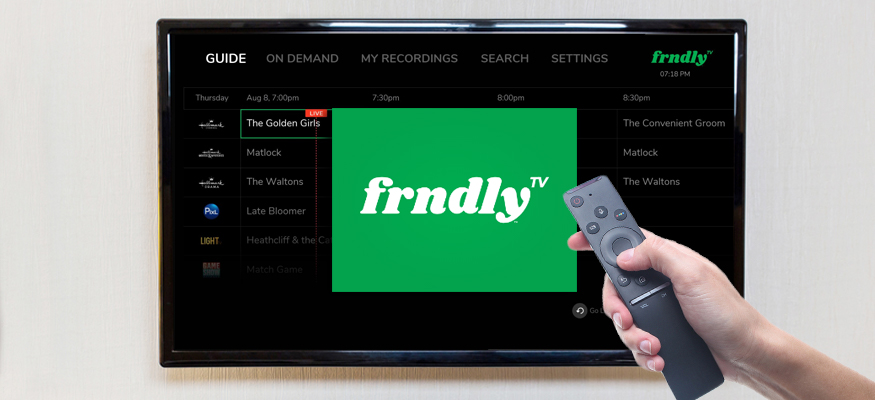
Option 6: Using a Streaming Device
If you have a compatible streaming device, such as a Roku or Amazon Fire TV Stick, you can easily watch Frndly TV on your Smart TV.
Purchase and set up a compatible streaming device
Firstly, you will need to purchase a compatible streaming device, such as a Roku or Amazon Fire TV Stick. Once you have the device, follow the instructions provided to set it up properly.
Connect the streaming device to your Smart TV via HDMI
Using an HDMI cable, connect the streaming device to one of the available HDMI ports on your Smart TV. Make sure to securely plug in both ends of the HDMI cable.
Follow the on-screen prompts to set up the streaming device
Once the streaming device is connected, follow the on-screen prompts that appear on your TV to complete the setup process. This will involve connecting the streaming device to your home Wi-Fi network and creating an account if required.
Use the remote to navigate to the app store on the streaming device
Using the remote control that comes with your streaming device, navigate to the app store or channel store. Look for the Frndly TV app within the store.
Search for and download the Frndly TV app
Once you locate the Frndly TV app in the app store, select it and initiate the download process. Wait for the app to download and install on your streaming device.
Launch the Frndly TV app on the streaming device
Once the app is installed, go back to the home screen of your streaming device. Look for the Frndly TV app and select it to launch.
Sign in to your Frndly TV account or create a new account
Within the Frndly TV app on your streaming device, sign in using your Frndly TV account credentials. If you don’t have an account, follow the on-screen instructions to create a new one.
Select the content you want to watch on your Smart TV
After signing in, browse through the available shows and channels on the Frndly TV app. Choose the content you want to watch on your Smart TV by selecting it within the app.
Enjoy Frndly TV on your Smart TV
As you select the content on the Frndly TV app, it will start playing on your Smart TV’s screen. Use the remote control of your streaming device to navigate through the app and enjoy Frndly TV on your Smart TV.
Option 7: Using a Gaming Console
If you have a gaming console connected to your Smart TV, you can also use it to stream Frndly TV.
Ensure that your gaming console is connected to the internet
Before proceeding, make sure that your gaming console is connected to the internet. This is usually done during the initial setup process of the console.
Access the app store or media streaming services on your gaming console
Using your gaming console’s controller, navigate to the app store or media streaming services section. The location of these sections may vary depending on the console you have.
Search for and download the Frndly TV app
Once you are in the app store or media streaming services, search for the Frndly TV app. Locate the app and start the download process on your gaming console.
Launch the Frndly TV app on your gaming console
After the app is successfully downloaded and installed, go back to your gaming console’s home screen. Look for the Frndly TV app and select it to launch.
Sign in to your Frndly TV account or create a new account
Within the Frndly TV app on your gaming console, sign in using your Frndly TV account credentials. If you don’t have an account, follow the on-screen instructions to create a new one.
Select the content you want to watch on your Smart TV
Once you are signed in, navigate through the available shows and channels on the Frndly TV app. Choose the content you want to watch on your Smart TV by selecting it within the app.
Enjoy Frndly TV on your Smart TV
As you select the content on the Frndly TV app, it will start playing on your Smart TV’s screen through your gaming console. Sit back, relax, and enjoy watching Frndly TV on your Smart TV.
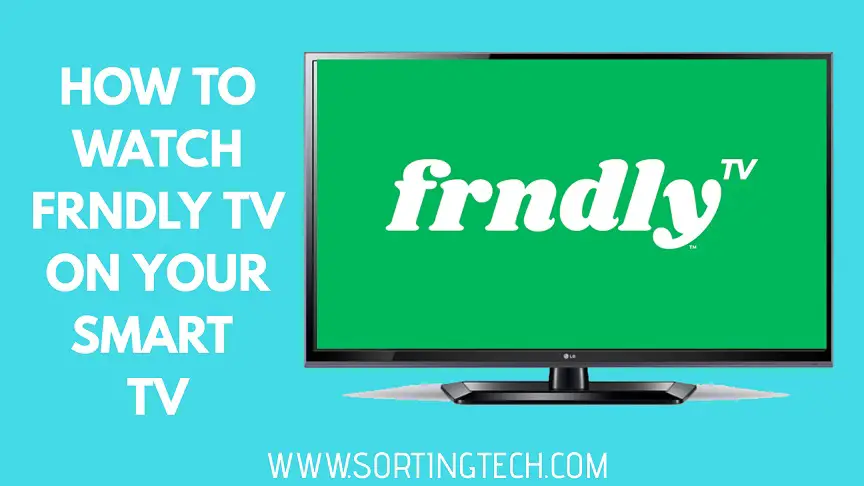
Option 8: Using a Media Streaming Device
If you have a separate media streaming device, such as a Google Chromecast or Apple TV, you can use it to stream Frndly TV on your Smart TV.
Ensure that your media streaming device is connected to the internet
Before proceeding, make sure that your media streaming device is connected to the internet. This is usually done during the initial setup process of the device.
Connect the media streaming device to your Smart TV
Using an HDMI cable, connect the media streaming device to one of the available HDMI ports on your Smart TV. Make sure to securely plug in both ends of the HDMI cable.
Follow the on-screen prompts to set up the media streaming device
Once the media streaming device is connected, follow the on-screen prompts that appear on your TV to complete the setup process. This will involve connecting the streaming device to your home Wi-Fi network and creating an account if required.
Use the remote to navigate to the app store on the media streaming device
Using the remote control that comes with your media streaming device, navigate to the app store or channel store. Look for the Frndly TV app within the store.
Search for and download the Frndly TV app
Once you locate the Frndly TV app in the app store, select it and initiate the download process. Wait for the app to download and install on your media streaming device.
Launch the Frndly TV app on the media streaming device
Once the app is installed, go back to the home screen of your media streaming device. Look for the Frndly TV app and select it to launch.
Sign in to your Frndly TV account or create a new account
Within the Frndly TV app on your media streaming device, sign in using your Frndly TV account credentials. If you don’t have an account, follow the on-screen instructions to create a new one.
Select the content you want to watch on your Smart TV
After signing in, browse through the available shows and channels on the Frndly TV app. Choose the content you want to watch on your Smart TV by selecting it within the app.
Enjoy Frndly TV on your Smart TV
As you select the content on the Frndly TV app, it will start playing on your Smart TV’s screen through your media streaming device. Sit back, relax, and enjoy watching Frndly TV on your Smart TV.
Option 10: Using a Smart DVD Player
If you have a Smart DVD player that is connected to the internet, you can also use it to stream Frndly TV on your Smart TV.
Ensure that your Smart DVD player is connected to the internet
Before proceeding, make sure that your Smart DVD player is connected to the internet. This is usually done during the initial setup process of the DVD player.
Connect the Smart DVD player to your Smart TV
Using an HDMI cable, connect the Smart DVD player to one of the available HDMI ports on your Smart TV. Make sure to securely plug in both ends of the HDMI cable.
Follow the on-screen prompts to set up the Smart DVD player
Once the Smart DVD player is connected, follow the on-screen prompts that appear on your TV to complete the setup process. This will involve connecting the DVD player to your home Wi-Fi network and possibly creating an account.
Use the remote to navigate to the app store on the Smart DVD player
Using the remote control that comes with your Smart DVD player, navigate to the app store or channel store. Look for the Frndly TV app within the store.
Search for and download the Frndly TV app
Once you locate the Frndly TV app in the app store, select it and initiate the download process. Wait for the app to download and install on your Smart DVD player.
Launch the Frndly TV app on the Smart DVD player
Once the app is installed, go back to the home screen of your Smart DVD player. Look for the Frndly TV app and select it to launch.
Sign in to your Frndly TV account or create a new account
Within the Frndly TV app on your Smart DVD player, sign in using your Frndly TV account credentials. If you don’t have an account, follow the on-screen instructions to create a new one.
Select the content you want to watch on your Smart TV
After signing in, navigate through the available shows and channels on the Frndly TV app. Choose the content you want to watch on your Smart TV by selecting it within the app.
Enjoy Frndly TV on your Smart TV
As you select the content on the Frndly TV app, it will start playing on your Smart TV’s screen through your Smart DVD player. Sit back, relax, and enjoy watching Frndly TV on your Smart TV.
In conclusion, there are several options available to watch Frndly TV on your Smart TV. Whether it’s via your Smart TV’s app store, casting from your mobile device, using HDMI or display cables, screen mirroring, using AirPlay, streaming devices, gaming consoles, media streaming devices, or even a Smart DVD player, you can easily enjoy Frndly TV’s content on your big screen. Choose the method that works best for you and start enjoying your favorite shows and channels on Frndly TV. Happy streaming!