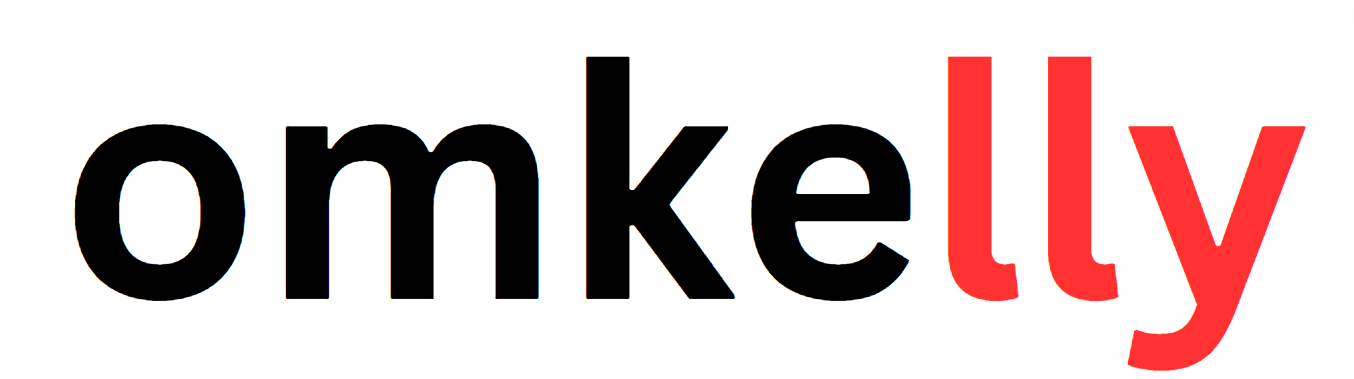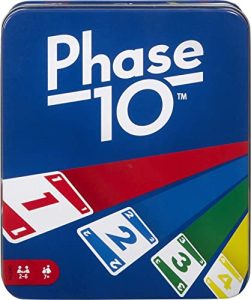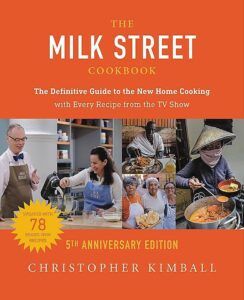Contents
Whether you’re a tech-savvy individual or just starting to explore the world of digital wearables, “How to Use Your Da Fit Smart Watch: A Comprehensive User Manual” is the guide you need to unlock the full potential of your da fit smart watch. This user manual provides step-by-step instructions and helpful tips to effortlessly navigate through the features and functions of your smart watch. From setting up your watch to tracking your fitness goals, this comprehensive manual will ensure you make the most out of your da fit smart watch experience.
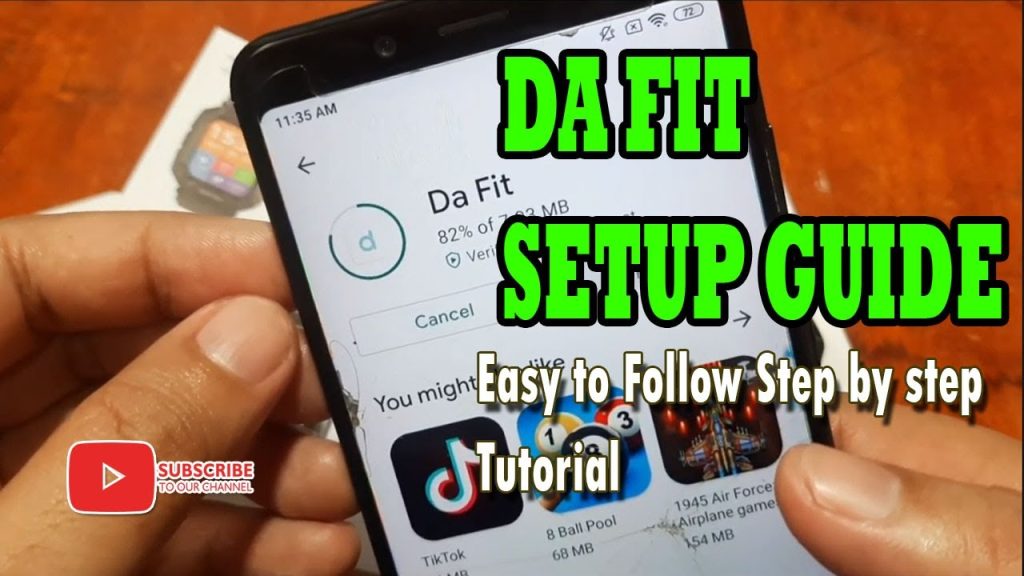
Getting Started
Charging your Da Fit Smart Watch
To begin using your Da Fit Smart Watch, the first thing you need to do is charge it. Locate the charging port on the back of the watch and connect the charging cable. Plug the other end of the cable into a power source. A battery icon will be displayed on the screen, indicating that your watch is charging. Allow the watch to charge fully before using it for the first time.
Turning on/off the Smart Watch
Once your Smart Watch is charged, it’s time to turn it on. To do this, press and hold the power button located on the side of the watch. The watch will vibrate and the screen will display the Da Fit logo. To power off the watch, press and hold the power button again until the power off option appears on the screen. Swipe or tap on the option to turn off your Smart Watch.
Pairing your Smart Watch with your smartphone
To unlock all the features and functionalities of your Da Fit Smart Watch, it needs to be paired with your smartphone. Ensure that Bluetooth is enabled on your smartphone and open the Da Fit app. Tap on the “Pair” or “Device” option within the app and follow the on-screen instructions to complete the pairing process. Once paired, you will receive a notification on your Smart Watch confirming the successful connection.
Basic Functions
Navigating the touch screen
The touch screen on your Da Fit Smart Watch allows you to easily navigate through various menus and options. Simply swipe up, down, left, or right to move through different screens. Tapping on an icon or option will select it. To go back to the previous screen, use the back button usually located at the bottom of the display.
Adjusting brightness and screen timeout
To customize the display settings of your Smart Watch, go to the “Settings” menu and select “Display”. Here, you can adjust the brightness level to suit your preference and conserve battery life. Additionally, you can set the screen timeout duration to determine how quickly the display turns off when inactive.
Connecting to Wi-Fi and Bluetooth
Your Da Fit Smart Watch provides the convenience of connecting to Wi-Fi networks and Bluetooth devices. In the settings menu, choose “Connectivity” and select either Wi-Fi or Bluetooth. Follow the prompts to search for and connect to available networks or devices. Once connected, you can enjoy the benefits of a connected Smart Watch.
Setting time and date
Accurate time and date are essential for various features of your Smart Watch. To set these, navigate to the “Settings” menu and select “Time & Date”. Here, you can manually set the time and date or choose the automatic option to sync with your smartphone’s time and date settings.
Using the alarm function
Waking up on time is made easy with the built-in alarm function on your Smart Watch. Access the alarm feature through the “Clock” or “Alarm” menu. Tap on the “+” icon to add a new alarm and set the desired time, repeat interval, and other preferences. You can also customize the alarm sound to your liking.

Fitness Tracking
Tracking your steps
A key feature of your Da Fit Smart Watch is its ability to track your steps throughout the day. The built-in pedometer accurately counts your steps and provides you with valuable insights into your daily activity level. Simply wear your Smart Watch throughout the day, and the step count will be displayed on the home screen or in the dedicated fitness tracking menu.
Monitoring heart rate
Keeping track of your heart rate is crucial for understanding your overall fitness and exertion levels. Utilize the heart rate monitoring feature on your Smart Watch to get real-time heart rate data. This feature enables you to optimize your workouts and monitor your heart rate during physical activities, ensuring that you stay within your target heart rate zone.
Measuring distance traveled
If you’re interested in tracking the distance you cover during physical activities such as walking, running, or cycling, your Da Fit Smart Watch has got you covered. By using a combination of GPS and motion sensors, the watch can accurately measure the distance you’ve traveled. This allows you to set distance-related goals and monitor your progress over time.
Calorie tracking
Knowing how many calories you’ve burned is essential for managing your weight and understanding the impact of your physical activities. With its advanced algorithms, your Smart Watch calculates the number of calories burned based on your heart rate, activity level, and other factors. This feature provides you with valuable information to help you achieve your health and fitness goals.
Setting fitness goals
To make the most of your fitness journey, it’s important to set goals and stay motivated. Your Da Fit Smart Watch allows you to set personalized fitness goals based on steps, distance, calories, or active minutes. By monitoring your progress and receiving notifications when you reach milestones, you can stay motivated and maintain a healthy and active lifestyle.
Exercise Modes
Walking mode
Walking is a fantastic low-impact exercise for people of all fitness levels. Your Smart Watch offers a dedicated walking mode to accurately track your walking sessions. Start the walking mode from the exercise menu or quick shortcuts, and the watch will begin recording your steps, distance, duration, and calories burned. Use this mode to help you reach your daily activity targets and improve your overall fitness.
Running mode
If you’re a running enthusiast, your Smart Watch has a dedicated running mode to help you track and improve your running performance. Activate the running mode before your run, and the watch will measure your distance, pace, heart rate, and other metrics in real-time. Utilize this mode to set goals, track your progress, and stay motivated during your runs.
Cycling mode
With the cycling mode on your Smart Watch, you can accurately monitor your cycling sessions. Start the cycling mode before your ride, and the watch will track your speed, distance, duration, and calories burned. This mode is perfect for both outdoor cycling and indoor stationary biking, providing you with comprehensive data to analyze and improve your cycling performance.
Swimming mode
Designed to be water-resistant, your Da Fit Smart Watch can also track your swimming sessions. Activate the swimming mode before entering the water, and the watch will monitor your swim distance, duration, laps, and calories burned. Whether you’re an occasional swimmer or a dedicated athlete, this mode ensures that you can track and improve your swimming performance.
Other exercise modes
In addition to the dedicated modes mentioned above, your Smart Watch offers various other exercise modes to cater to different activities and sports. Whether you’re practicing yoga, playing basketball, or engaging in high-intensity interval training (HIIT), you can select the appropriate exercise mode to accurately track your performance and monitor your progress.

Notifications and Calls
Receiving notifications on your Smart Watch
Your Da Fit Smart Watch keeps you connected by displaying notifications from your smartphone directly on the watch screen. Stay up to date with incoming calls, text messages, social media alerts, and other notifications without needing to take out your phone. The watch will vibrate and display a preview of the notification, allowing you to decide whether it requires immediate attention.
Answering/rejecting calls
When you receive an incoming call, your Smart Watch allows you to answer or reject the call directly from your wrist. If you choose to answer, you can use the built-in microphone and speaker on the watch for clear and convenient hands-free communication. For rejected calls, you can send a quick predefined message or simply ignore the call.
Making calls from your Smart Watch
Not only can you answer incoming calls, but you can also make calls directly from your Da Fit Smart Watch. Utilize the built-in dialer or phonebook on the watch to initiate calls. Whether you’re in a situation where using your smartphone is inconvenient or you simply prefer the convenience of your wrist, your Smart Watch ensures that you stay connected wherever you go.
Managing notifications settings
Your Smart Watch provides the flexibility to manage and customize your notifications settings according to your preferences. Using the Da Fit app on your smartphone, you can choose which apps and types of notifications you want to receive on your Smart Watch. This allows you to filter out unnecessary alerts and focus only on the notifications that matter to you.
Music Control
Playing music from your Smart Watch
Enjoy your favorite music on the go without needing to reach for your smartphone. Your Da Fit Smart Watch allows you to play music directly from the watch. Connect your Bluetooth headphones, access the music control menu, and choose your desired playlist or track. The watch provides a seamless music playback experience, freeing you from the hassle of carrying a separate music device.
Controlling music playback
Once you’ve started playing music, your Smart Watch gives you control over various playback functions. Pause, play, skip tracks, adjust volume, and even shuffle your playlist directly from your wrist. Experience the convenience of being able to change your music without interrupting your flow or requiring you to take out your phone.
Pairing Bluetooth headphones
To fully enjoy the music control feature on your Smart Watch, it’s important to pair compatible Bluetooth headphones with your watch. Turn on the Bluetooth feature on the watch and search for available devices. Select the desired headphones and complete the pairing process. Once connected, you can effortlessly listen to music wirelessly, enhancing your workout or daily activities.
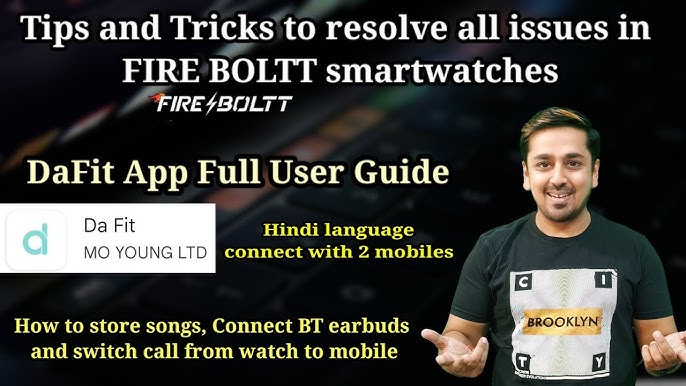
Sleep Monitoring
Tracking sleep patterns
Understanding your sleep quality is essential for maintaining overall well-being. Your Da Fit Smart Watch includes sleep tracking capabilities to monitor your sleep patterns. Wear the watch while sleeping, and it will record data such as total sleep time, sleep stages (including deep sleep and REM sleep), and sleep interruptions. This information helps you identify and improve the quality of your sleep.
Viewing sleep data
To view your sleep data, access the sleep tracking menu or the dedicated sleep analysis section in the Da Fit app. Here, you can review detailed sleep charts and statistics, providing insights into your sleep patterns over time. Use this information to adjust your sleep routine, optimize your bedtime habits, and ensure that you get the restful sleep you need.
Setting sleep goals
To further promote healthy sleep habits, you can set personalized sleep goals on your Smart Watch. Determine the ideal duration and quality of sleep you want to achieve and receive reminders and notifications to help you stay on track. Sleep goals serve as a gentle reminder to prioritize and maintain a consistent sleep routine, ultimately improving your overall well-being.
Health Monitoring
Monitoring blood pressure
Your Da Fit Smart Watch is equipped with a feature that allows you to monitor your blood pressure levels conveniently. Place your finger on the designated area of the watch, and it will measure your blood pressure, providing you with real-time readings. This functionality enables you to track variations in your blood pressure and take necessary actions to maintain your cardiovascular health.
Monitoring blood oxygen levels
The ability to monitor blood oxygen levels is another crucial health feature of your Smart Watch. By utilizing advanced sensors, the watch measures the oxygen saturation in your blood, providing you with a valuable health indicator. This information can help you understand your body’s oxygen levels and determine if any actions need to be taken to optimize your respiratory health.
Viewing health data
To access and review your health data, open the health monitoring section in the Da Fit app. Here, you can view comprehensive charts and trends related to your activity, heart rate, sleep, blood pressure, and blood oxygen levels. This data allows you to track and monitor your health progress over time, empowering you to make informed decisions regarding your well-being.

Customizing Settings
Changing watch faces
Personalize the look of your Da Fit Smart Watch by changing the watch face. With a wide range of downloadable watch faces available, you can select the design that suits your style and preferences. Access the watch face settings through the Da Fit app or directly on the watch, and choose from the available options. Experiment with different styles to match your mood or outfit.
Customizing widgets and shortcuts
Your Smart Watch allows you to customize widgets and shortcuts to access your preferred features quickly. From the settings menu, select “Customize” or “Widgets” and choose the widgets you want to display on the home screen. Additionally, you can assign shortcuts for specific actions, such as launching the exercise mode or accessing your music control. This customizable feature enhances the user experience and ensures easy access to frequently used functions.
Adjusting display settings
To optimize the display settings of your Smart Watch, navigate to the “Settings” menu and select “Display”. Here, you can adjust various settings such as brightness, screen timeout, and screen orientation. Tailor these settings to your liking and unique requirements, ensuring optimal visibility and battery performance.
Changing system and notification settings
Your Da Fit Smart Watch offers a range of system and notification settings that can be adjusted to suit your preferences. From the settings menu, explore options such as sound settings, notification settings, language preferences, power-saving modes, and more. Customize these settings to enhance your overall user experience and ensure that the watch operates according to your specific needs.
Frequently Asked Questions
Troubleshooting common issues
If you encounter any difficulties or issues while using your Da Fit Smart Watch, consult the frequently asked questions (FAQ) section in the user manual or on the Da Fit app. This resource provides solutions to common problems and troubleshooting steps to help you resolve any issues you may be facing.
Resetting the Smart Watch
In certain situations, you may need to perform a factory reset on your Smart Watch to restore it to its original settings. This can be done through the settings menu on the watch itself or through the Da Fit app. However, please note that a factory reset will erase all data and settings on the watch, so it is advisable to back up any important information before proceeding with the reset.
Warranty and support information
For any warranty-related queries or support for your Da Fit Smart Watch, refer to the warranty and support information provided in the user manual or on the official Da Fit website. Familiarize yourself with the terms and conditions of the warranty, as well as the available channels for seeking assistance or submitting a claim. Proper understanding of the warranty and support process ensures a smooth and efficient experience should you require assistance with your Smart Watch.