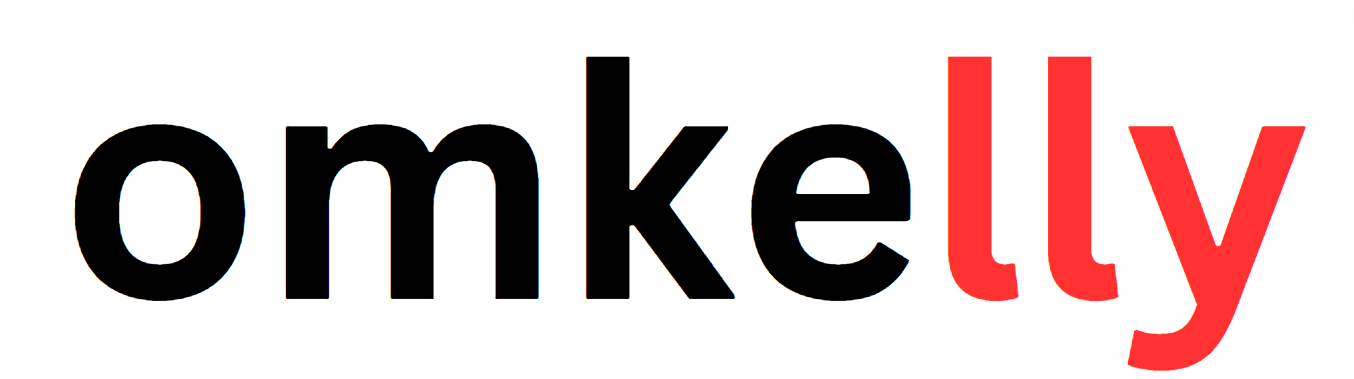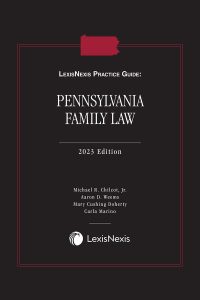Contents
Imagine this scenario: you wake up, excited to start your day, only to find that your trusty smart watch won’t turn on. Panic begins to set in as you realize you’re missing out on all the handy features this device has to offer. But fear not! In this article, we will guide you through the simple steps to troubleshoot and fix your smart watch so that you can get back on track and stay connected. So, grab your coffee, sit back, and let us help you bring your smart watch back to life.
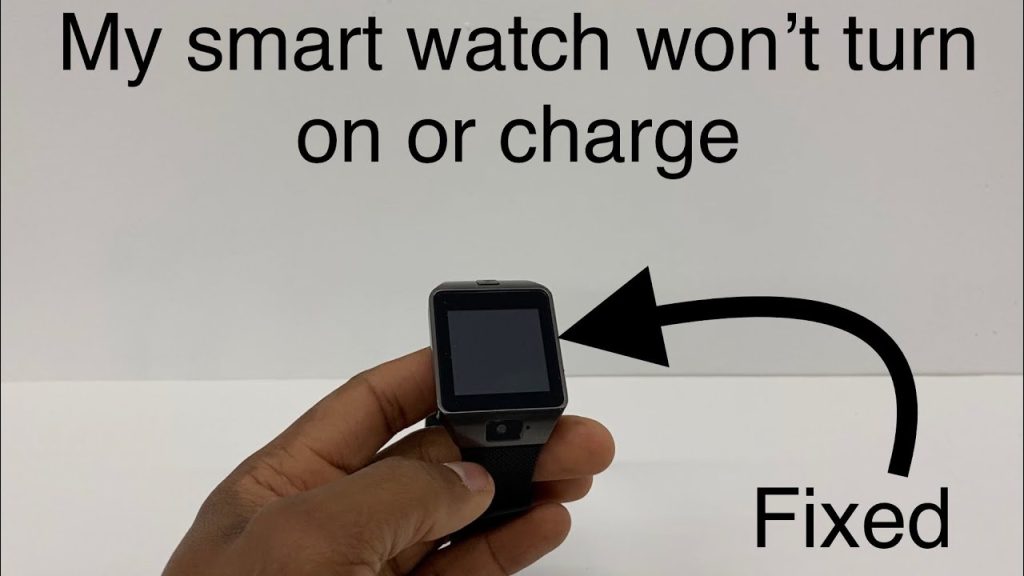
Checking Power Source
Check battery level
To begin troubleshooting, you should always start by checking the battery level of your smartwatch. A low battery could be the reason why your device won’t turn on. To check the battery level, simply press the power button or swipe down from the top of the screen to access the quick settings panel. Look for the battery icon and observe the remaining percentage. If the battery is critically low, it’s time to recharge your smartwatch.
Check power connection
If your smartwatch is not turning on, it’s important to ensure that it is properly connected to a power source. Sometimes, the charging cable may be loose or not inserted correctly, causing the watch to not charge at all. Take a close look at the charging port on your smartwatch and ensure that there is no debris or dirt blocking it. Connect the charging cable securely to both the watch and the adapter, and plug it into a working power outlet.
Test charging cable and adapter
If you have checked the battery level and power connection and your smartwatch still refuses to turn on, it’s time to inspect your charging cable and adapter. Faulty or damaged cables and adapters can prevent the watch from charging properly. Try using a different charging cable and adapter if you have one available. If the watch starts charging with the new cable and adapter, then the issue lies with your original accessories and they may need to be replaced.
Resetting the Smart Watch
Perform a hard reset
Performing a hard reset can be a useful troubleshooting step if your smartwatch is not turning on. To do this, first, make sure your watch is not connected to the charger. Then, locate the power button and press and hold it for about 10-15 seconds until you see the device powering on or a vibrational feedback. This process will force the watch to restart and can help resolve any software-related issues that may be causing it to not turn on.
Reset the watch to factory settings
If a hard reset did not solve the problem, you can try resetting your smartwatch to its factory settings. Keep in mind that this will erase all data and settings on your watch, so it’s important to have a backup if possible. To perform a factory reset, navigate to the settings menu on your smartwatch. Look for the option that allows you to reset or restore the watch to its factory defaults. Follow the on-screen instructions to complete the reset process. Afterward, check if the watch turns on successfully.

Updating Firmware
Check for firmware updates
Outdated firmware can sometimes cause issues with smartwatches, including the inability to turn on. Checking for firmware updates should be part of your troubleshooting process. To check for updates, open the settings menu on your smartwatch and look for the “System” or “About” section. Within this section, there should be an option to check for software or system updates. Tap on it and follow the prompts to see if any updates are available for your device.
Install firmware updates
If there are firmware updates available for your smartwatch, make sure to install them. Firmware updates often include bug fixes and improvements that can resolve issues with the device’s performance and functionality. Depending on your watch’s operating system, the installation process may vary. Usually, you will be prompted to download and install the update directly on your watch. Follow the on-screen instructions and wait for the update to complete. Once done, check if the watch can now turn on.
Checking for Software Issues
Force close and restart apps
If your smartwatch is powered on but certain apps are not responding or causing the device to freeze, force closing and restarting those apps may help. To force close an app, access the app switcher on your smartwatch. This can usually be done by pressing the physical button or swiping from the left or right edge of the screen. Once in the app switcher, find the problematic app and swipe it away or select the option to close it. Afterward, try reopening the app to see if it functions properly.
Uninstall and reinstall problematic apps
In some cases, an app may continue to cause issues even after force closing it. If this happens, it might be necessary to uninstall and then reinstall the problematic app. To do this, go to the app drawer or settings menu on your smartwatch and find the list of installed apps. Locate the app causing the problem and select the uninstall option. Once the app is removed, you can visit the appropriate app store for your smartwatch and download and install the app again.
Clear cache and data of apps
If force closing and reinstalling the app did not resolve the issues, clearing the cache and data of the app might help. To do this, navigate to the settings menu on your smartwatch and find the “Apps” or “Applications” section. Within this section, locate the problematic app and select it. Look for options such as “Storage” or “Memory.” From there, you can clear the cache and data of the app. This process will remove any temporary files or data that may be causing the app to malfunction.
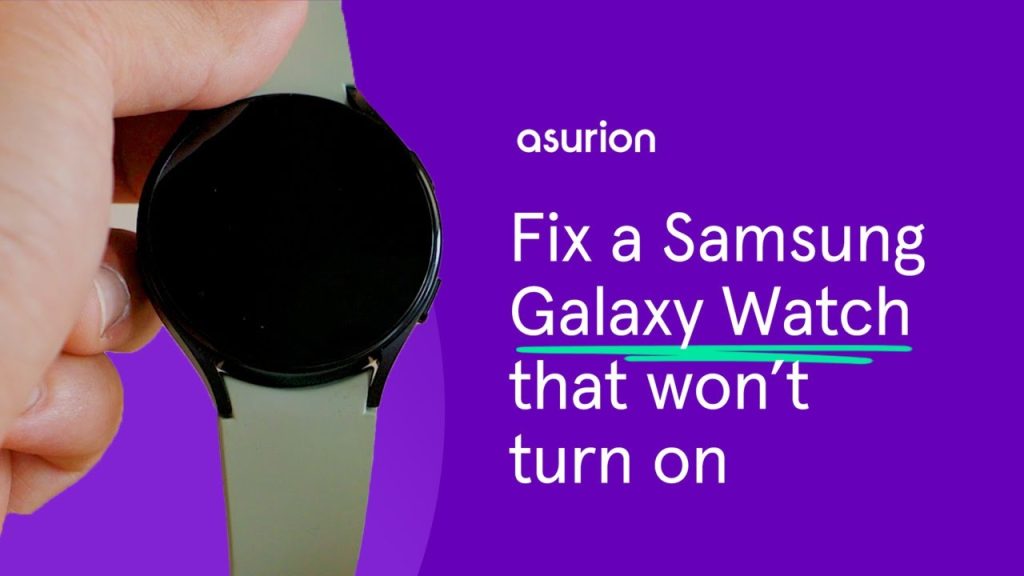
Troubleshooting Hardware Problems
Inspect physical damage
If your smartwatch is not turning on or responding to any troubleshooting steps, it’s important to inspect it for any physical damage. Look closely at the screen, buttons, and the overall build of the watch. Check for any cracks, scratches, or water damage that may be affecting its performance. If you notice any physical damage, it may be necessary to seek professional repair services to fix the issue.
Test buttons and touchscreen
In some cases, unresponsive buttons or a malfunctioning touchscreen can impact the ability of your smartwatch to turn on. Test each physical button on the watch to ensure they are not stuck or damaged. Additionally, check if the touchscreen is responding accurately to touch inputs. If you notice any issues with the buttons or touchscreen, reach out to the manufacturer’s support or consult a professional technician for further assistance.
Clean charging ports and connectors
Dirt, dust, and debris can accumulate over time and interfere with the charging ports and connectors on your smartwatch. Inspect the charging port and connectors for any visible buildup. If there is debris present, gently clean the area using a soft cloth or cotton swab. Be careful not to damage any delicate components. After cleaning, try charging your smartwatch again to see if the cleaning process resolved the issue with the power supply.
Performing a System Update
Check for system updates
Similar to firmware updates, system updates can also address software-related issues that may prevent your smartwatch from turning on. Check for system updates regularly to ensure you have the latest software installed on your device. To do this, navigate to the settings menu on your smartwatch and look for the “System” or “Software Update” section. Tap on it and follow the prompts to check if any system updates are available.
Install system updates
If a system update is available for your smartwatch, it’s recommended to install it. System updates often include important security patches, bug fixes, and performance improvements. The installation process may vary depending on your smartwatch’s operating system, but generally, you will be prompted to download and install the update directly on your watch. Follow the on-screen instructions and wait for the update to finish. Once completed, check if the watch can now turn on successfully.

Addressing Overheating Issues
Remove the watch from direct sunlight
Overheating can be a common issue with electronic devices, including smartwatches. If your smartwatch feels excessively hot or is not turning on, it’s crucial to remove it from direct sunlight or any other heat sources. Extreme temperatures can cause damage to the internal components of the watch and hinder its ability to function properly. Allow the watch to cool down to a normal temperature before attempting to turn it on again.
Disable battery-draining features
Certain features on your smartwatch can contribute to excessive heat generation and rapid battery drainage. To address overheating issues, consider disabling power-hungry features such as GPS, Wi-Fi, or heart rate monitoring when not in use. These features can be enabled or disabled through the settings menu on your smartwatch or through the accompanying smartphone app. By limiting the energy-intensive functions, you can help prevent overheating and conserve battery life.
Reduce the number of active apps
Running multiple applications simultaneously on your smartwatch can put a strain on its resources and potentially lead to overheating. If your watch is becoming too hot and not turning on, try closing or exiting any unnecessary apps running in the background. Access the app switcher or multitasking menu on your smartwatch and swipe away or close any apps that are not in use. By reducing the number of active apps, you can help alleviate the strain on the device’s processor and prevent overheating.
Contacting Customer Support
Check warranty status
If you have exhausted all troubleshooting options and your smartwatch still won’t turn on, it’s advisable to check the warranty status of your device. Most manufacturers provide a warranty period for their smartwatches, which covers repairs or replacements for certain hardware or software issues. Refer to the documentation or the manufacturer’s website to understand the specifics of the warranty and determine if your watch is still covered.
Contact manufacturer’s support
Reaching out to the manufacturer’s support team can be helpful when dealing with smartwatch issues that you cannot resolve on your own. They have specialized knowledge and resources to assist you further. Check the manufacturer’s website for their contact information, including phone numbers and email addresses. Explain the issue you’re experiencing with your smartwatch and provide them with any relevant information, such as the model number and troubleshooting steps you have already taken.
Seek professional repair services
If your smartwatch is out of warranty or the issue cannot be resolved remotely, you may need to consider seeking professional repair services. Look for authorized service centers or reputable third-party repair technicians who specialize in smartwatch repairs. They will have the expertise and tools needed to diagnose and fix any hardware or software issues. Be sure to inquire about the cost and turnaround time before proceeding with the repair.

Understanding Battery Saving Mode
Activate battery saving mode
When your smartwatch’s battery is critically low or you want to extend its battery life, activating the battery saving mode can be beneficial. Battery saving mode limits certain functions and reduces power consumption to make the battery last longer. To enable this mode, access the settings menu on your smartwatch and look for the “Battery” or “Power” section. From there, you should find an option to activate the battery saving mode. Turn it on, and your smartwatch will adjust its settings accordingly.
Disable power-hungry features
To further maximize battery life, it’s recommended to disable power-hungry features that drain the battery quickly. Some examples include continuous heart rate monitoring, always-on display, or constant app notifications. Navigate to the settings menu on your smartwatch and locate the options for each feature. Consider turning them off or adjusting their frequency to strike a balance between functionality and battery conservation.
Adjust display and notification settings
The display and notification settings on your smartwatch can significantly impact its battery life. Lowering the brightness of the display or shortening the screen timeout duration can help conserve energy. Additionally, you can customize which apps send notifications to your smartwatch to prevent unnecessary draining of battery power. Access the settings menu on your smartwatch and navigate to the “Display” or “Notifications” section to make these adjustments according to your preferences.
Exploring Alternative Charging Methods
Use a different charging cable and adapter
If you are experiencing difficulties charging your smartwatch, it’s worth trying a different charging cable and adapter. Sometimes, the original cable or adapter may be faulty or damaged, leading to charging issues. Borrow a compatible cable and adapter from a friend or purchase a new one specifically designed for your smartwatch model. By utilizing a different charging setup, you can determine if the problem lies with the original accessories or if it is a different underlying issue.
Charge the watch via computer
If you don’t have access to an alternative charging cable and adapter, another option is to charge your smartwatch using a computer or laptop. Most smartwatches come with a USB charging cable that can be plugged into a USB port on your computer. Connect the charging cable to your watch and the USB port on the computer. Make sure the computer is powered on while charging. Keep in mind that charging via a computer may take longer compared to using a wall adapter.
By following these troubleshooting steps and trying out the various solutions provided, you should be able to get your smartwatch up and running again. Remember to consult the manufacturer’s support or seek professional assistance if needed. With a bit of patience and persistence, you can overcome the challenges and enjoy the features and convenience that your smartwatch offers.